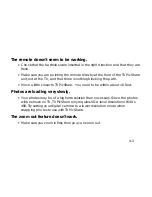3-2
Setting up TV PicShare
Connecting TV PicShare to your computer is even simpler than it was to
connect it to your television. Refer to Chapter 1 for detailed illustrations of the
connections to the unit.
1. Connect the power supply to TV PicShare’s DC IN socket and then plug the
AC adapter into an electric outlet.
2. Plug one end of the USB cable into an available USB port on your
computer, then plug the other end into the USB port on the back of TV
PicShare. Your computer can be running while you do this.
3. On the side of the TV PicShare unit, slide the POWER switch to ON. Check
that the green light on the front of TV PicShare comes on, ensuring that it is
receiving power.
4. If you are running Windows 98, you must install a separate driver. This is
available as a free download on the www.armchairelectronics.com web
site. You will also find instructions there for installing the driver.
5. Insert your memory card into the TV PicShare unit.
Summary of Contents for TV PicShare
Page 1: ......
Page 3: ...ii ...
Page 6: ...v Appendix A Replacement Parts A 1 ...
Page 18: ...1 12 ...
Page 38: ...3 6 ...
Page 44: ...4 6 ...