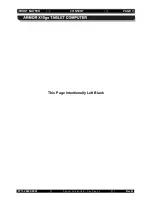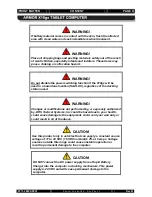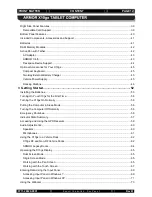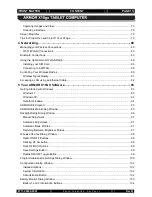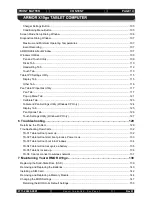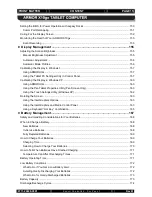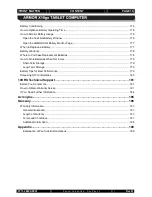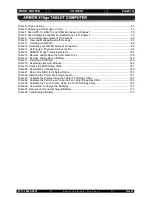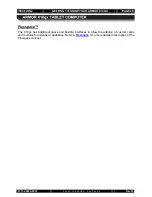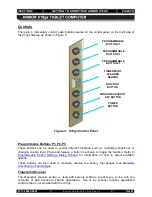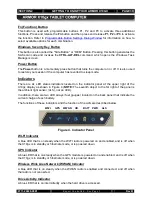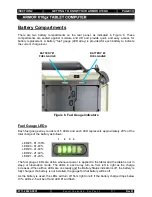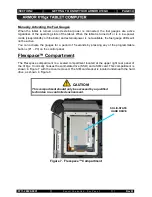FRONT MATTER
CONTENT
PAGE 19
9711-26020-0001
Exp o rt Co n tro lle d – S e e P a g e 3
Rev B
Table 6. Capturing a Still Image or Video
Table 7. Scan UPC-10, EAN-13 and ISBN Barcodes in Windows 7
.......................................................... 75
Table 8. Scan Datamatrix and QR Format Barcodes in Windows 7
........................................................... 76
Table 9. View and Manage Network Connections
..................................................................................... 80
Table 10. View and Manage Bluetooth Devices
........................................................................................ 83
Table 11. Installing a SIM Card
Table 12. Activating your WWAN Network Connection
.............................................................................. 88
Table 13. Setting up a Physical LAN Connection
...................................................................................... 92
Table 14. ARMOR X10gx Trouble Symptoms
......................................................................................... 129
Table 15. Remove and Replace the Solid-State Drive
............................................................................ 139
Table 16. Remove and Replace a Battery
............................................................................................... 140
Table 17. Installing a SIM Card
Table 18. Replacing a Memory Module
Table 19. Access the BIOS Setup Utility.
Table 20. Record Bios Changes Here
Table 21. Return the BIOS to Its Default State
........................................................................................ 150
Table 22. Disabling the Power Switching Function
................................................................................... 151
Table 23. Calibrate the Display Using the Tablet PC Settings Utility
...................................................... 157
Table 24. Calibrate the Pen Screen Using the Pen Tablet Properties Utility
........................................... 160
Table 25. Calibrate the Touch Screen Using the Touch Settings Utility
.................................................. 162
Table 26. Select How to Charge the Batteries
......................................................................................... 170
Table 27. Recover an Overly-discharged Battery.
.................................................................................... 173