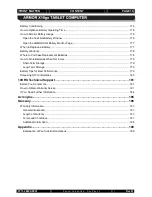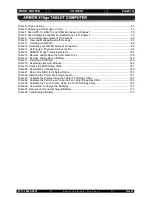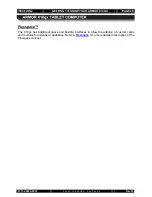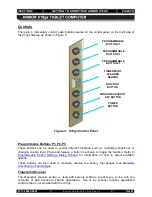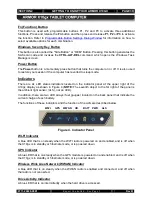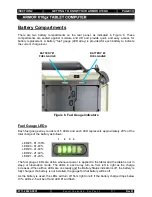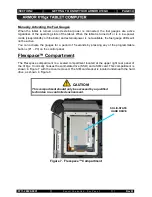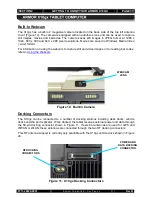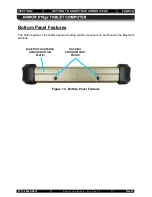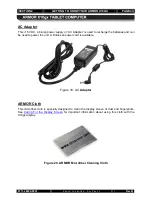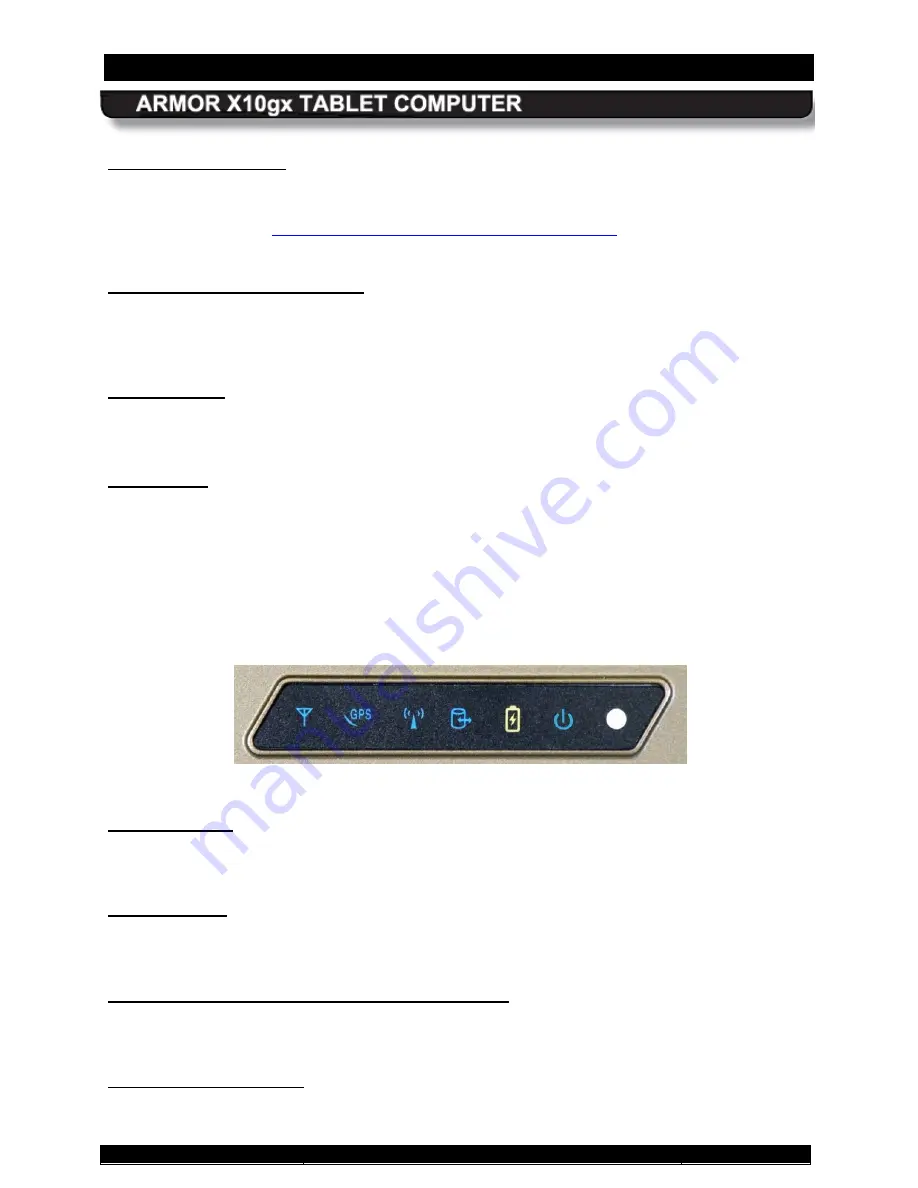
SECTION 2
GETTING TO KNOW YOUR ARMOR X10GX
PAGE 30
9711-26020-0001
Exp o rt Co n tro lle d – S e e P a g e 3
Rev B
This button is used with programmable buttons P1, P2 and P3 to activate three additional
functions. Press and release the
Fn
button and then press and release
P1
,
P2
or
P3
to activate
the function. Refer to
Fn (Function) Button
Programmable Button Settings Dialog Window
select available options for each combination.
This button is also called the "Side Button” or “OEM” Button. Pressing this button generates the
SAS scan code and invokes the
CTRL-ALT-DEL
command, which opens the Windows Task
Manager screen.
Windows Security Key Button
The
Power
button is a momentary press button that turns the computer on or off. It is also used
to restore your session if the computer has reverted to sleep mode.
Power Button
There are six LED status indicators located on the indicator panel at the upper right of the
X10gx display as shown in
Indicators
Figure 4 (
NOTE:
The seventh object to the far right of the panel is
the ambient light sensor (ALS), not an LED).
In addition, there are two LED arrays (fuel gauges) located on the back panel that indicate the
current charge of each battery.
The functions of these indicators and the function of the ALS are described below.
Figure 4. Indicator Panel
A blue LED that is on steady when the WI-FI radio is powered on and enabled, and is off when
the X10gx is in standby or hibernate mode, or is powered down.
WI-FI Indicator
A blue LED that is on steady when the GPS module is powered on and enabled, and is off when
the X10gx is in standby or hibernate mode, or is powered down.
GPS Indicator
A blue LED that is on steady when the WWAN radio is enabled and connected, and off when
the radio is not connected.
Wireless Wide Area Network (WWAN) Indicator
A blue LED that is on intermittently when the hard drive is accessed.
Drive Activity Indicator
WI-FI
GPS
WWAN
HD
BATT
PWR
ALS