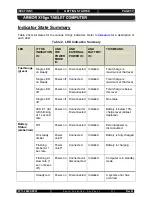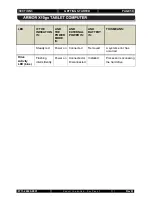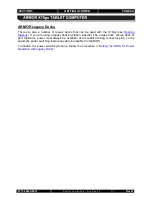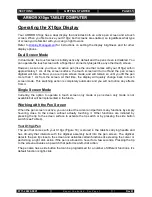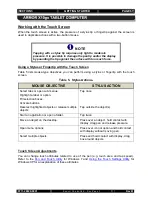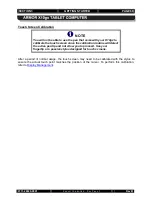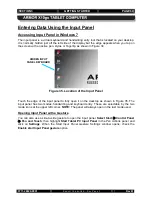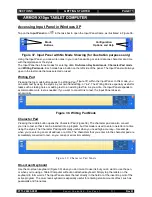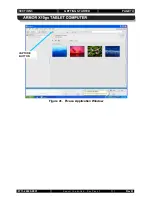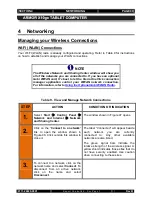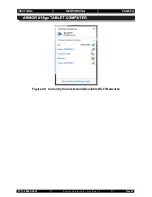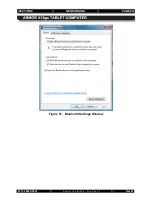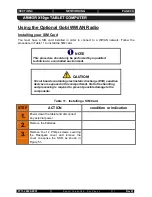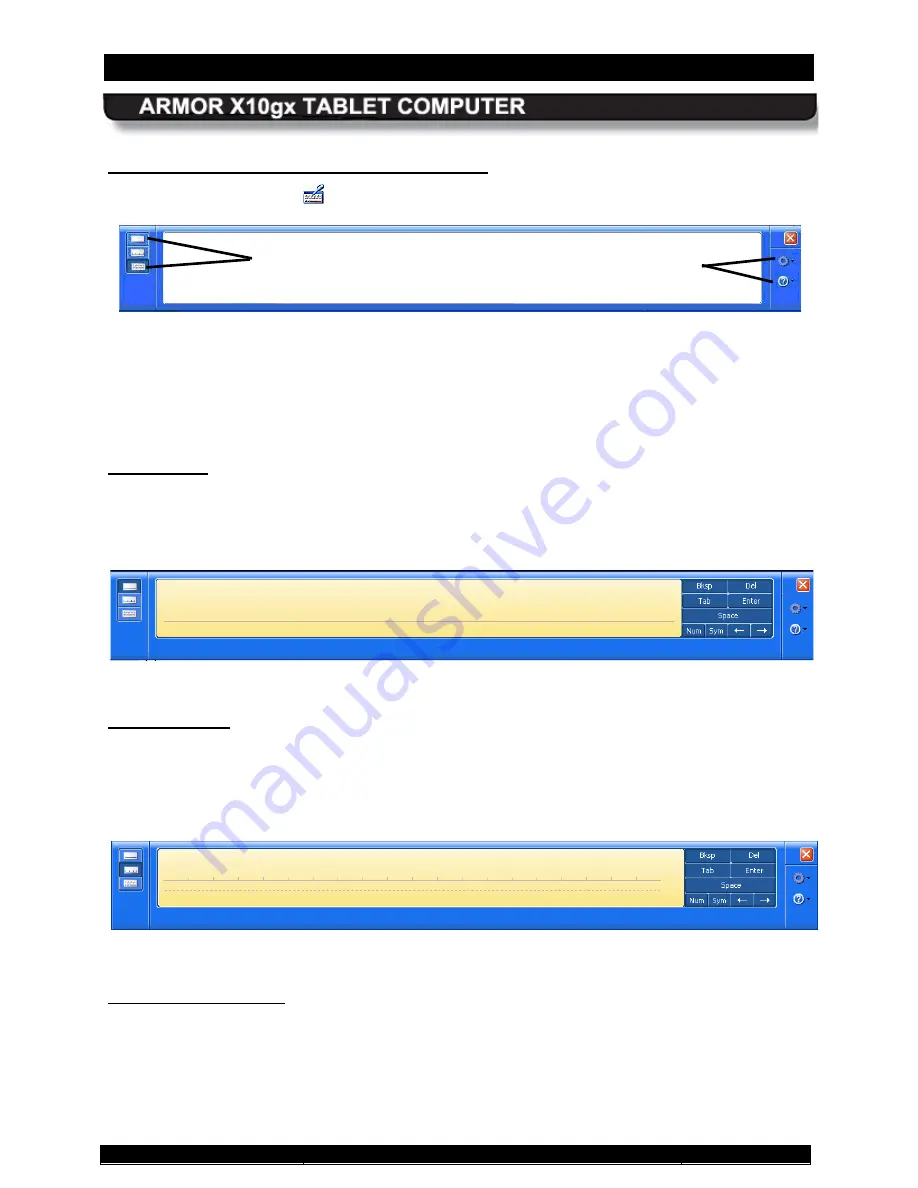
SECTION 3
GETTING STARTED
PAGE 71
9711-26020-0001
Exp o rt Co n tro lle d – S e e P a g e 3
Rev B
Tap on the
Input Panel
icon
in the task bar to open the Input Panel frame, as illustrated in
Accessing Input Panel in Windows XP
Figure 37. Input Panel with No Mode Showing (for illustration purposes only)
Using the Input Panel, you can write notes in your own handwriting or enter data one character at a time
with the digital pen or the stylus.
The Input Panel has three modes for entering data:
On-Screen Keyboard mode
,
Character Pad mode
and
Writing Pad mode
. Each mode has a button on the left side of the panel. The Input Panel will always
open in the last mode that was selected or used.
Pressing the top mode button opens the Writing Pad (
Writing Pad
Figure 37) within the Input Panel. In this mode, you
can enter text by using the stylus in your own handwriting, or “ink”. The Writing Pad is especially useful for
tasks such as taking notes or adding text to an existing text file. As you write, the Input Panel expands to
accommodate more text as needed. If you want to convert ink to text, the Input Panel does so
dynamically.
Figure 38. Writing Pad Mode
Pressing the middle button opens the Character Pad (
Character Pad
Figure 38). The character pad can also convert
your ink to text so that it can be inserted into a program, but this mode is used to enter one letter at a time
using the stylus. The Character Pad is particularly useful when you need high accuracy—for example,
when you’re entering an email address or a URL. The characters that you enter into the character pad are
immediately converted to text, so you can spot errors immediately.
Fig u re 39. Ch a ra c te r P a d Mo d e
Use the on-screen keyboard (
On-screen Keyboard
Figure 39) when you don’t want to use ink but you do want to use the pen,
or when you’re using a Tablet Computer without an attached keyboard. Simply tap the letters on the
keyboard to form words. The Input Panel enters the text directly in the field or at the insertion point of the
active program. The on-screen keyboard is especially useful for entering small amounts of text, such as
passwords and file names.
Mode
Buttons
Configuration
Options and Help