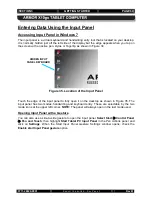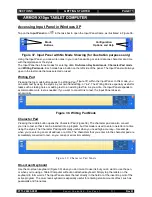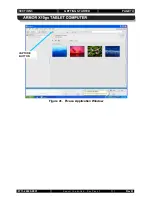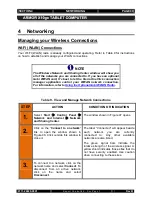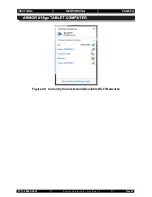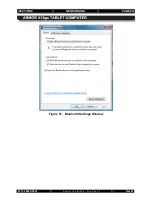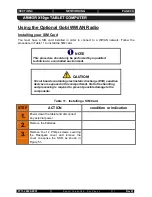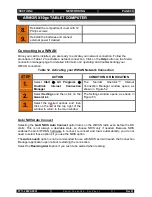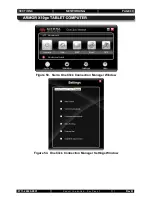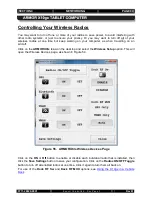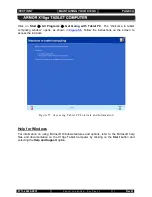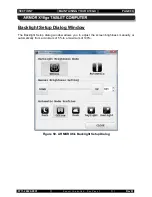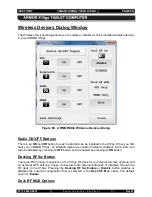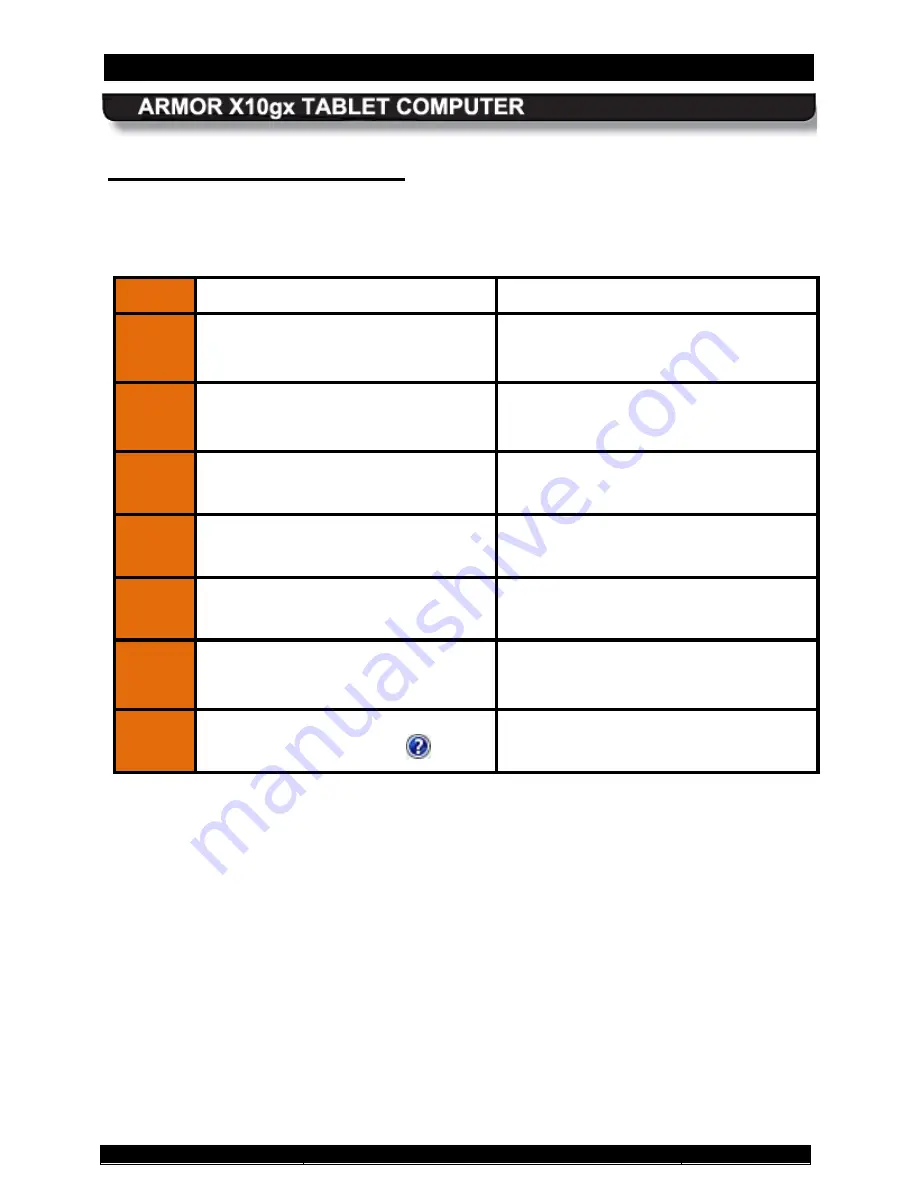
SECTION 4
NETWORKING
PAGE 83
9711-26020-0001
Exp o rt Co n tro lle d – S e e P a g e 3
Rev B
Your Bluetooth network is already configured. To see what Bluetooth devices are available and
to add or remove devices, follow the procedure in Table 11.
Bluetooth Connections
Table 10. View and Manage Bluetooth Devices
STEP
ACTION
CONDITION OR INDICATION
1.
Select
Start
à
Control Panel
à
Hardware and Sound
à
Devices
and Printers.
A window opens ( Figure 49 ) showing
any peripherals connected or available
(including cabled devices).
2.
Right-click on the icon for your
computer and select
Bluetooth
settings
from the menu.
The Bluetooth Settings window opens, as
shown in Figure 50.
3.
Check the “
Allow Bluetooth devices
to find this computer
” option.
4.
Check the “
Allow Bluetooth devices
to connect to this computer
” option.
5.
To add a device, click on the “
Add a
device
” option in the toolbar.
6.
To remove a device, click on the
“Remove a device” option in the
toolbar.
7.
For additional information about these
windows, click on the
Help
icon.