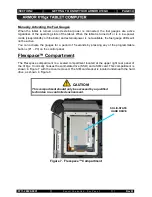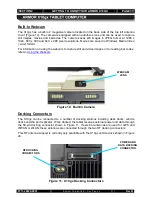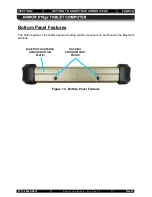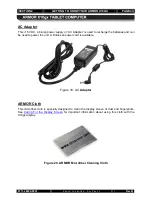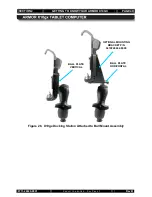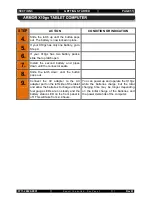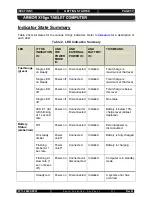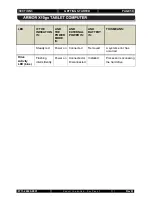Reviews:
No comments
Related manuals for X10gx

Rabco ST5
Brand: Harman Kardon Pages: 8

TM-7S448
Brand: TMAX Digital Pages: 25

Beyond Tablet Mini Edition
Brand: Beyond Screen Limited Pages: 8

TT54
Brand: ClearClick Pages: 15

PoE Touch Monitor
Brand: Winmate Pages: 28

IMT-10 PLUS
Brand: i-mobile Pages: 37

MP434
Brand: MPMan Pages: 22

XTENSE
Brand: Odys Pages: 158

PS-LX56
Brand: Sony Pages: 6

PS-LX60
Brand: Sony Pages: 6

PS-LX76
Brand: Sony Pages: 11

PS-LX49
Brand: Sony Pages: 7

PS-X55
Brand: Sony Pages: 17

PS-LX350H
Brand: Sony Pages: 8

PS-LX55
Brand: Sony Pages: 12

PS-LX520
Brand: Sony Pages: 13

PS-LX2C
Brand: Sony Pages: 8

PS-LX200H
Brand: Sony Pages: 8