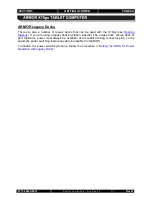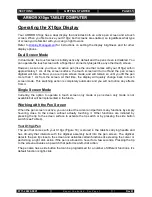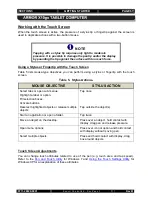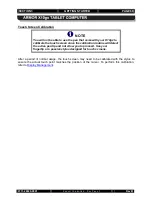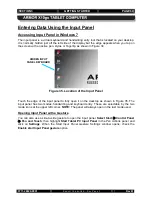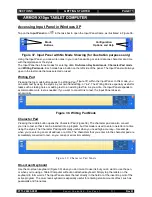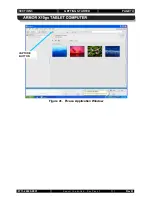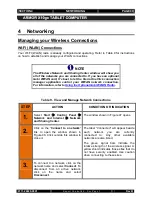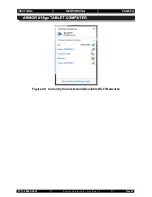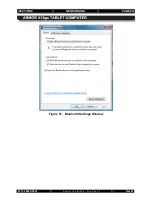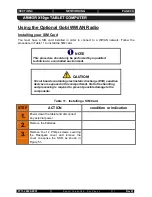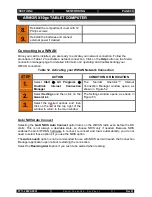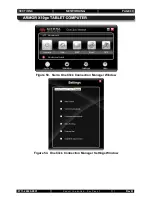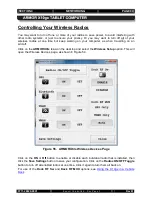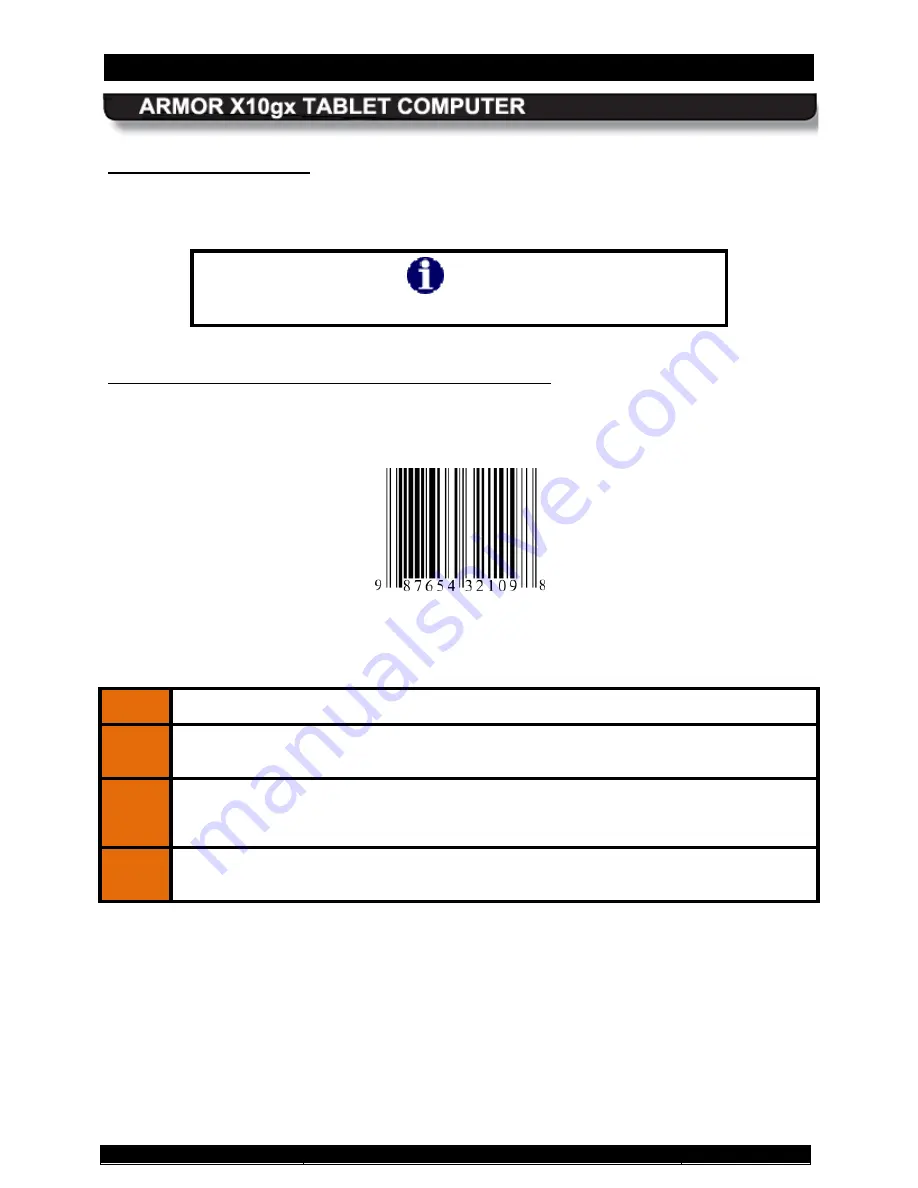
SECTION 3
GETTING STARTED
PAGE 75
9711-26020-0001
Exp o rt Co n tro lle d – S e e P a g e 3
Rev B
The built-in webcam and application software of your choice allow you to scan various types of
barcodes and incorporate them in to your documents. We have included two simple applications
to demonstrate the barcode scanning capabilities of the X10gx.
Scanning a Barcode
NOTE
Ensure that adequate light can reach the barcode to be scanned.
Linear Barcodes Such as UPC-10, EAN-13 and ISBN
shows a sample of a linear barcode. Follow the procedure in Table 7 to scan a linear
barcode.
Figure 42. Sample Linear Barcode
Table 7. Scan UPC-10, EAN-13 and ISBN Barcodes in Windows 7
STEP
ACTION
1.
Double-click on the
Webcam Barcode Scanner
icon on the desktop to open the
application window, as shown in Figure 42.
2.
Hold the barcode to be scanned 2-3” from the camera and hold it steady. A tone will
announce successful barcode capture, and the barcode number will appear at the
bottom of the window. The captured barcode is stored in the Windows clipboard.
3.
To use a barcode in an application, open the application, place the cursor in a field
and paste.