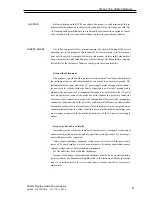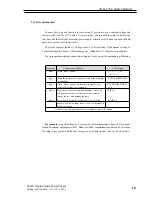1
3645A Programmable Power Supply
ARRAY ELECTRONIC CO.,LTD 2002.3
3645A-TYPE USER’S MANUAL
Caution.........................................................2
Safety notes..................................................2
Chapter 1 General Introduction ...................3
1.1 General Introduction...............................3
1.2 Specification...........................................3
1.3 Features ................................................4
1.4 Dimension and Structure........................4
1.4.1 Dimension............................................4
1.4.2 Structure..............................................5
1.4.2.1 Front view ........................................5
1.4.2.2 Back view..........................................6
CONTENTS
Programmable
Power supply
3645A
user’s manual
Chapter 2 Operation.....................................7
2.1 General operation ..................................7
2.2 Function introduction...............................7
2.2.1. Main functions.....................................7
2.2.2 Sub-functions.......................................7
2.3 The operation of the function...................7
2.3.1 V-set....................................................8
2.3.2 I-set......................................................9
2.3.3 Switch ON/OFF power output...............9
2.3.4 Store data function...............................10
2.3.5 Recall data function............................11
2.3.6 The function of the Menu...................12
2.3.6.1 Set up the maximum voltage
output value (0~36V).......................12
2.3.6.2 Set up the key sound......................13
2.3.6.3 Set up the communication...............13
2.3.6.4 Set up communication
address (0~254)..............................13
2.3.6.5 Set up locking key board..................13
2.3.6.6 Set up constant power output..........14
2.3.6.7 Set up save option...........................14
2.3.6.8 Exit function.....................................14
Chapter 3 System Installation...................15
3. 1 System Installation..............................15
3.2.System Start..........................................17
Chapter 4 The Function Introduction.......18
4.1 Users’ Login.........................................18
4.2 The Definition of the Power Supply......18
4.3 The COM Port and Lower Machine
(Power Supply) Address Set.................19
4.4 Run the Communication........................20
4.5 Stop the Communication.......................20
4.6 Select POWER.....................................21
4.7 Select PC to POWER
Control Instructions...............................21
4.8 Set the Voltage Range..........................21
4.9 Set the Max Current..............................21
4.10 Users’ Manage....................................23
4.11 Query the Report................................24
4.12 Explanation of the Interface
Indicating Components.......................25
4.13 The State Bar.....................................26
4.14 Help....................................................25
4.15 Logout User........................................26