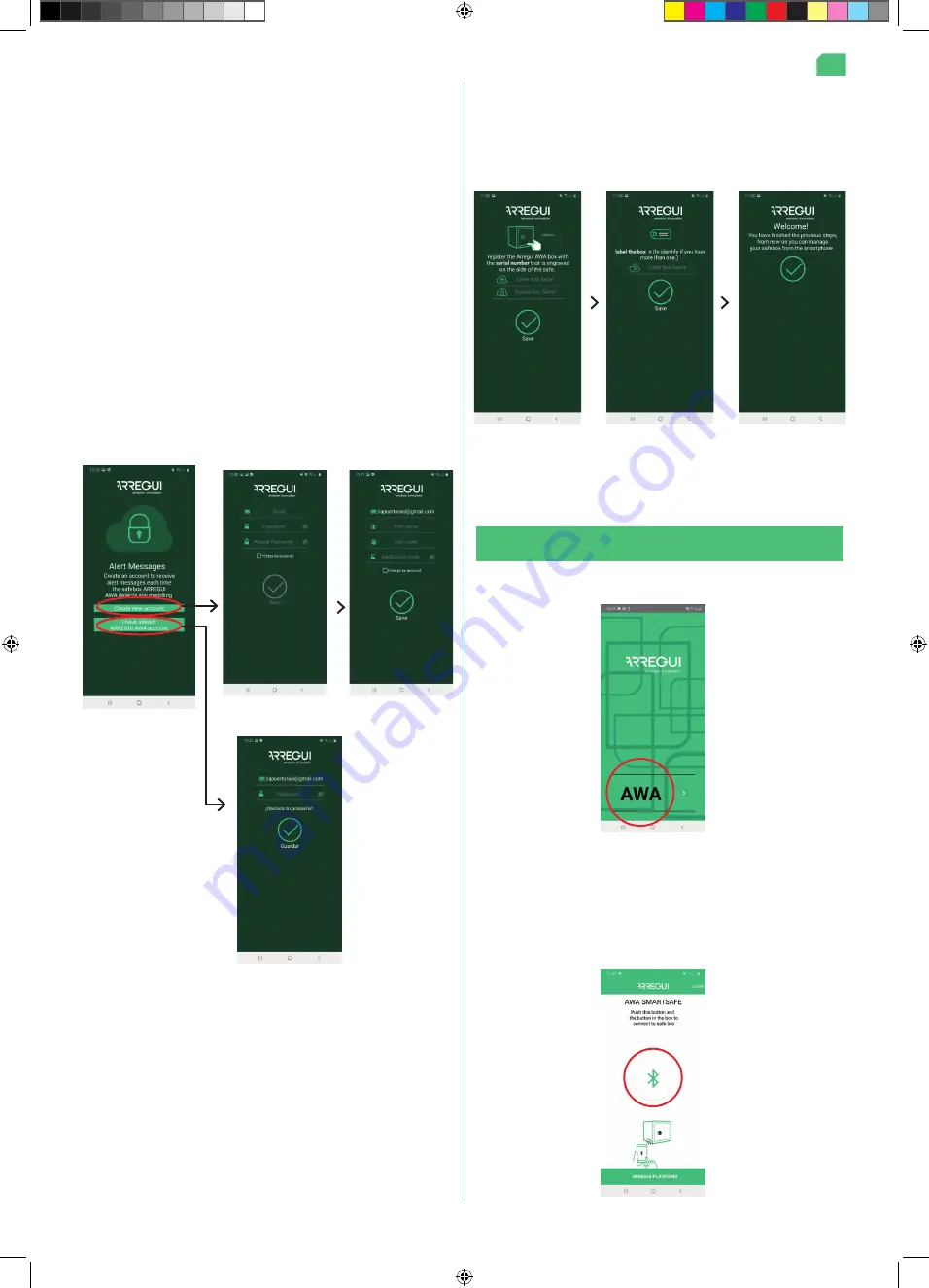
34
Open the mobile app and press the “AWA” button
1.2. OPENING AND CLOSING THE SAFE
•
On a smartphone with an iOS operating system
you will
need to enter the name of the WiFi connection manually,
as there is no option to automatically scan for networks.
If the process has been completed correctly, the knob
will light up in green and the settings will be saved in the
safe’s memory. They can then be changed as many times
as you like once this guided registration process has been
completed.
h) After configuring the WiFi, you should create and sign in to
your ARREGUI AWA account, where you will be notified via
PUSH messages about the various alerts that the safe may
experience (verified for devices with an Android OS).
NOTE:
When creating a new ARREGUI AWA account, you
will need to accept the data protection policy detailed at the
bottom of the registration.
The verification code requested for this new registration will be
sent to the user by email to the account saved in the previous
step, prior to said screen being shown.
i)
The final step is to identify the safe
. To do this, as the app
will instruct you, you will need to enter the serial number
twice, which you will find on the right-hand side on the
front of the safe, and then set a name for the safe that the
Administrator will be able to recognise.
If the process has been completed correctly, the knob will light
up in green and the settings will be saved in the safe’s memory.
• With the app open and standing close to the safe, press and
hold the inner circle on the knob until the blue light comes
on (around 2-3 seconds).
• Then press the central Bluetooth button on the smartphone
app and wait for the safe and your phone to establish an
initial connection (around 5-10 seconds).
En
A4 instrucciones AWA idiomas.indd 34
3/11/20 13:58





































