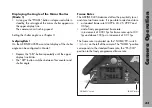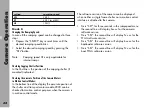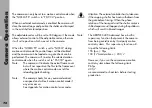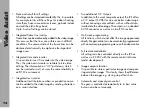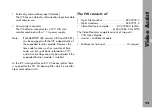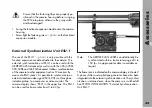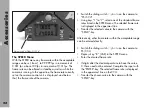77
CCD Optic Module
The CCD optic module, which is mounted on the ARRIFLEX 435
view finder system has to be equipped with a video lens.
This module contains the CCD-chip and all the necessary
elements to center the video image on the TV-Monitor screen
and to adjust the focus. It houses also a video pre-amplifier
to increase the sensitivity of the IVS at low light conditions.
The CCD optic module is available in PAL and NTSC.
It is necessary to keep the combination of CCD optic module
and Inserter/Antiflicker module together as delivered.
Mixing the modules might lead to a reduced image quality.
On request ARRI can supply a second CCD optic module
optimized for a particular Inserter/Antiflicker Module.
Inserter / Antiflicker Module
The Inserter/Antiflicker module contains most of the IVS
electronics. This 22 mm wide module, which is mounted on
the right side of the ARRIFLEX 435, holds the video camera
electronic, an anti flicker processor and the entire inserter.
All control elements, which are often used, as well as all
in- and outputs are located here.
The Inserter/Antiflicker module is available in PAL and NTSC.
It is necessary to keep the combination of CCD optic module
and Inserter/Antiflicker module together as delivered.
Mixing the modules might lead to a reduced image quality.
On request ARRI can supply a second CCD optic module
optimized for a particular Inserter/Antiflicker module.
Video Assist
Summary of Contents for Arriflex 435 Advanced
Page 8: ...8 Contents...
Page 12: ...12 Installation magazine opening cover movement in locked position loop protector...
Page 18: ...18 Installation shoulder set S 4 shoulder cushion base plate...
Page 26: ...26 Magazines...
Page 54: ...54 Optics...
Page 78: ...78 Accessories...
Page 100: ...100 Accessories...
Page 130: ...130 Maintenance...
Page 137: ...137 Appendix...
Page 138: ...138 Appendix...
Page 144: ...144 Index...
Page 156: ...Technical data are subject to change without notice Printed in Germany Ident Nr 5 58231 0...