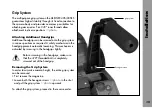21
Power Supply
CHS-1 (Camera Highspeed Supply Module)
The CHS-1 connects two 24 V batteries together to provide
a HS-power supply with an output voltage of 30 V DC for
frame rates up to 150 fps. Connecting the batteries together
considerably lowers the camera’s current demand.
• Ensure that the main camera switch is off.
• Connect both batteries to the input sockets of the CHS-1
with battery cables KC 20S or spiral cables KC 29S.
• Plug the output cable of the CHS-1 into the camera’s
power supply socket.
Note:
Battery voltages below 20 V are indicated for
each battery by a “LOW-BAT”-LED next to the
respective input socket of the CHS-1. To prevent
over-discharging, the module switches off if
either battery voltage drops below 17 V.
Mains Unit NG 12/24 R
Use of the mains unit is recommended for filming in the studio
and when using electronic accessories with a high power
consumption. It is suitable for frame rates up to 130 fps.
• First check that the correct mains voltage is set on the
mains unit.
• Ensure that the main switch on the camera is off.
• Set the voltage switch on the mains unit to 24 V.
• Plug the battery cable KC 20S or the spiral battery cable
KC 29S into the power supply socket on the camera
and into the 24 V-socket on the mains unit.
Summary of Contents for ARRIFLEX 435 ES
Page 10: ...Introduction 10 magazine opening cover movement in locked position loop protector...
Page 16: ...Installation 16 shoulder set S 4 shoulder cushion base plate...
Page 24: ...Power Supply 24...
Page 48: ...Camera Body 48...
Page 56: ...Optics 56...
Page 74: ...Video Assist Saystem 74...
Page 98: ...Accessories 98...
Page 122: ...Maintenance 122...