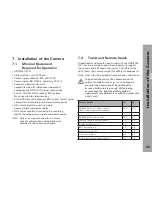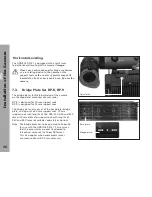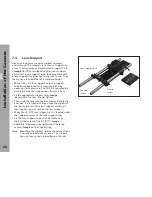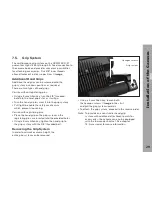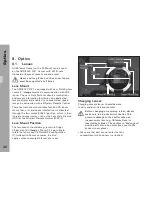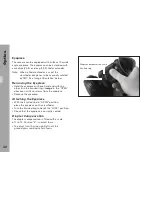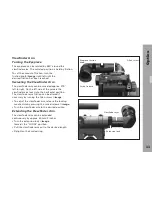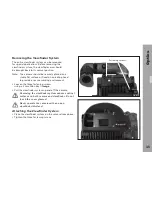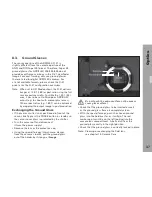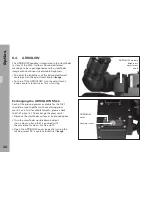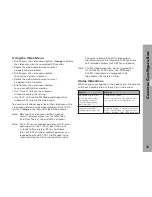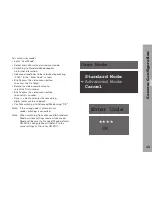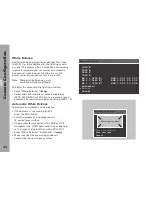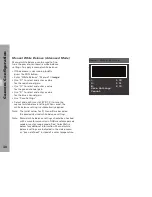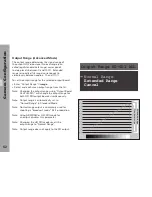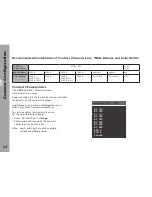O
p
tic
s
39
Using the
•
special forceps (Hirschmann clamp) from
the camera’s toolkit, grab the glow mask at the
forceps hole and pull it out of the holder
➪
image
.
Check that the glow mask to be inserted as well
•
as the glow mask frame is completely clean.
Carefully push the glow mask into the holder
•
with the slanted edge facing towards the
rear end of the viewfinder system
➪
image
without tilting it in the holder’s guides.
Make sure the glow mask is inserted completely.
•
Close and lock the glow mask door by gently
•
turning the locking screw 90° clockwise.
Attach the viewfinder system.
•
Turn on the ARRIGLOW and check that ground
•
glass and glow mask are correctly aligned.
Forceps hole
Slanted edge
Forceps hole