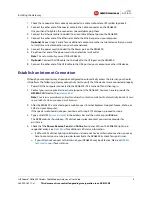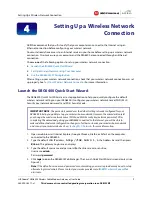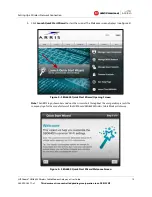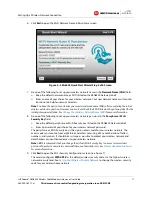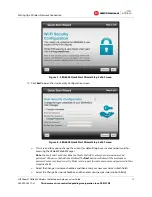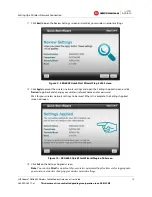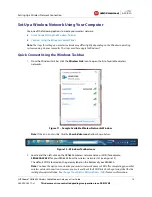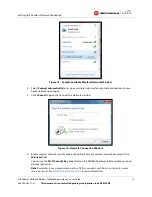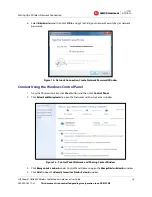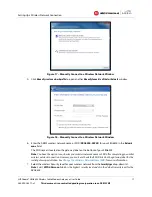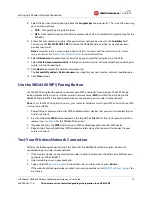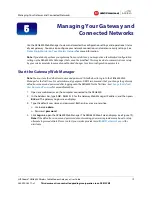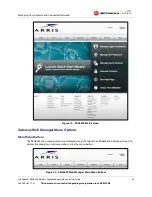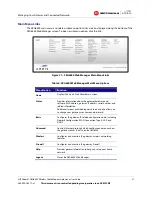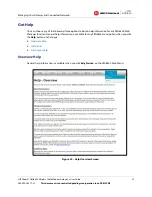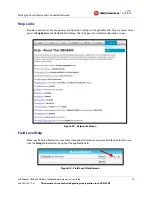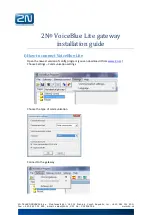Installing the Gateway
SURFboard® SBG6400 Wireless Cable Modem Gateway
•
User Guide
8
365-095-26377-x.1
This document is uncontrolled pending incorporation in an ARRIS CMS
1.
Check that a coaxial cable is already connected to a cable wall outlet or RF splitter (optional).
2.
Connect the other end of the coaxial cable to the Cable connector on the SBG6400.
Use your hand to tighten the connectors to avoid damaging them.
3.
Connect the Ethernet cable (included) to an available Ethernet port on the SBG6400.
4.
Connect the other end of the Ethernet cable to the Ethernet port on your computer.
Optional
: Repeat steps 3 and 4 for an additional computer or other network device that you want
to install as a wired connection on your home network.
5.
Connect the power cord (included) to the Power port on the SBG6400.
6.
Plug the other end of the power cord into an electrical wall outlet.
Note
: This automatically powers ON the SBG6400.
7.
Optional
: Connect the USB cable (not included) to the USB port on the SBG6400.
8.
Connect the other end of the USB cable to the USB port on your computer or other USB device.
Establish an Internet Connection
Although your computer may already be configured to automatically access the Internet, you should
still perform the following gateway connectivity test to verify that the devices were connected properly.
1.
Power ON the computer connected to the SBG6400 if it is turned off, and then log in.
2.
Contact your service provider to activate (provision) the SBG6400. You may have to provide the
HFC MAC ID
listed on the
gateway label
.
Note
: Your service provider may allow for automatic activation which will automatically launch its own
special website when you open a web browser.
3.
After the SBG6400 is activated, open a web browser (Internet Explorer, Google Chrome, Firefox, or
Safari) on your computer.
If the special website did not open, continue with step 4. If it did open, proceed to step 5.
4.
Type a valid URL (
www.arrisi.com
) in the address bar and then click or press
Enter
.
The ARRIS website should open. If it did not open, please contact your service provider for
assistance.
5.
Check that the
Power
,
Receive
,
Send
, and
Online
front panel LEDs on the SBG6400 light up in
sequential order. See
Front Panel
for additional LED status information.
ο
If all four LEDs did not light up solid and you also do not have an Internet connection, you may
have to contact your service provider to reactivate the SBG6400 or check for signal issues.
ο
If you still cannot connect to the Internet, your SBG6400 may be defective. Please call
ARRIS
Technical Support
for assistance.