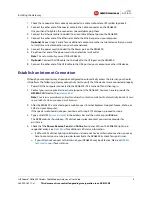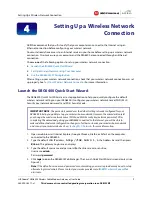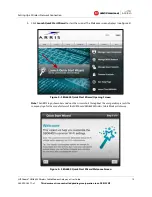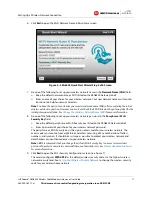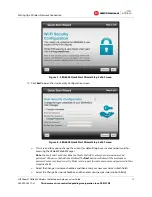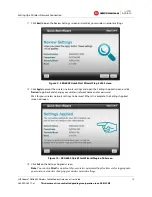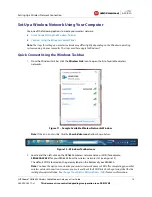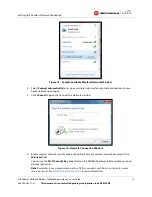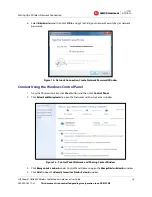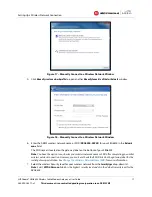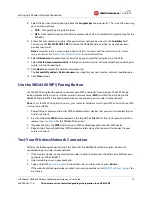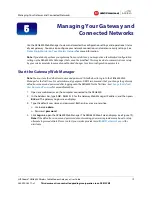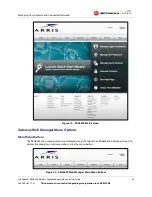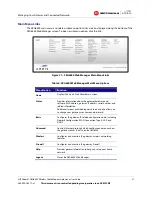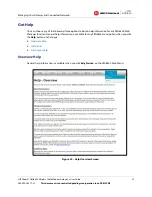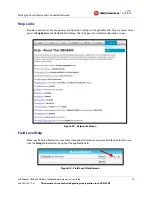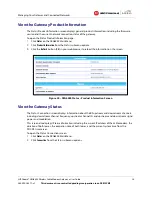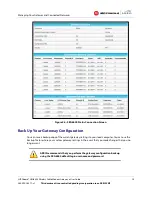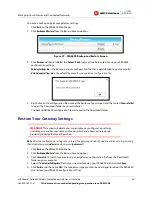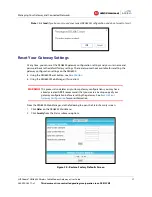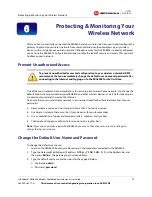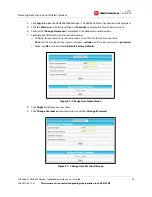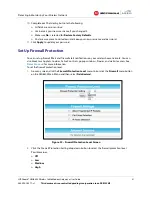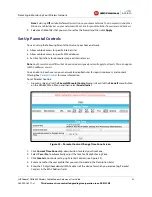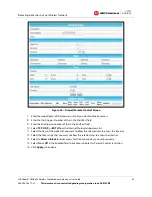Setting Up a Wireless Network Connection
SURFboard® SBG6400 Wireless Cable Modem Gateway
•
User Guide
18
365-095-26377-x.1
This document is uncontrolled pending incorporation in an ARRIS CMS
8.
Select the password encryption type from the
Encryption type
drop-down list. This is used for securing
your wireless network.
ο
TKIP
– Temporal Key Integrity Protocol
ο
AES
– Advanced Encryption Standard (recommended). AES is the default encryption type for the
SBG6400.
9.
Enter a Security
code or passphrase for your wireless network password in the
Security Key
field.
You can use the
WI-FI SECURITY KEY
listed on the SBG6400 gateway label or create your own
personal password.
Note
: Remember to use a unique combination of letters, numbers, and characters to create a more
secure password. See
Prevent Unauthorized Access
for more information.
10.
Select
Hide characters
to prevent your Security Key or password from displaying in the field.
11.
Select
Start this connection automatically
so that your wireless devices will automatically connect to your
wireless network upon login.
12.
Click
Next
to complete the wireless network setup.
The
Successfully added <
Network name
>
message for your new wireless network should appear.
13.
Click
Close
to exit.
Use the SBG6400 WPS Pairing Button
Use the WPS Pairing Button option to connect your WPS-enabled wireless devices. The WPS Pairing
button automatically assigns a random wireless network name (
SSID
) and Wi-Fi Security Key to the
SBG6400 and other WPS-enabled wireless devices to connect to your wireless home network.
Note
: To use the WPS Pairing button option, your computer hardware must support WPS and also have WPA
security compatibility.
1.
Power ON your gateway and other WPS-enabled wireless devices that you want to connect to your
wireless network.
2.
Press and hold the
WPS
button located on the top of the SBG6400 for five to 10 seconds and then
release (see
Front Panel
for the SBG6400 front view).
3.
If applicable, press the
WPS
button on your WPS-enabled computer or other WPS device.
4.
Repeat step 3 for each additional WPS-enabled wireless device that you want to connect to your
wireless network.
Test Your Wireless Network Connection
Perform the following connectivity test to check that the SBG6400 and other wireless devices are
connected to your wireless home network:
1.
If the wireless devices connected to the wireless network, disconnect the Ethernet cable from your
computer and the SBG6400.
2.
Open a web browser on your computer.
3.
Type a valid URL (
www.arrisi.com
) in the address bar, and then click or press
Enter
.
If the website did not open, please contact your service provider or call
ARRIS Technical Support
for
assistance.