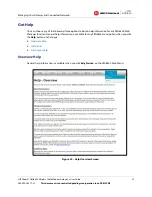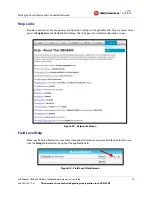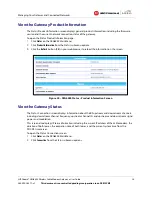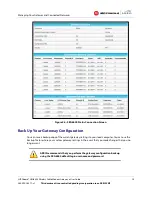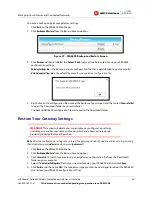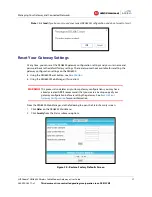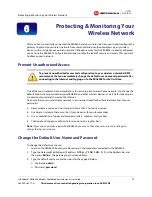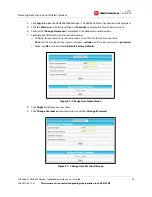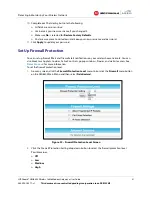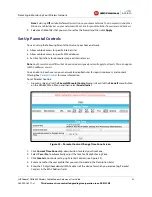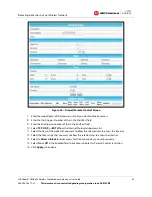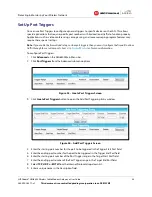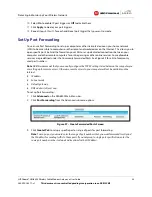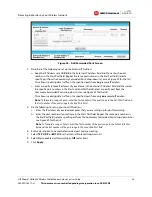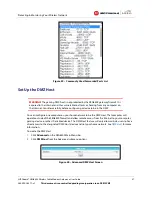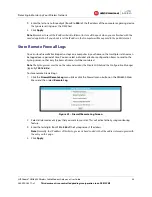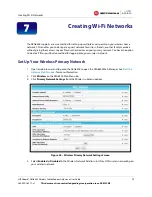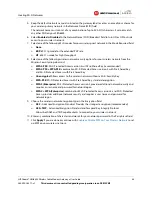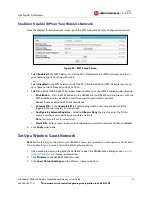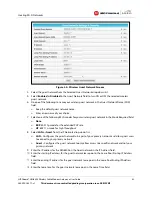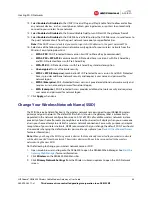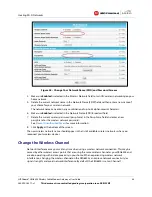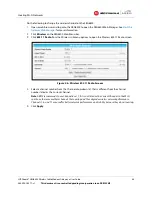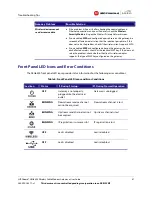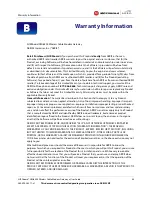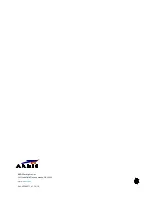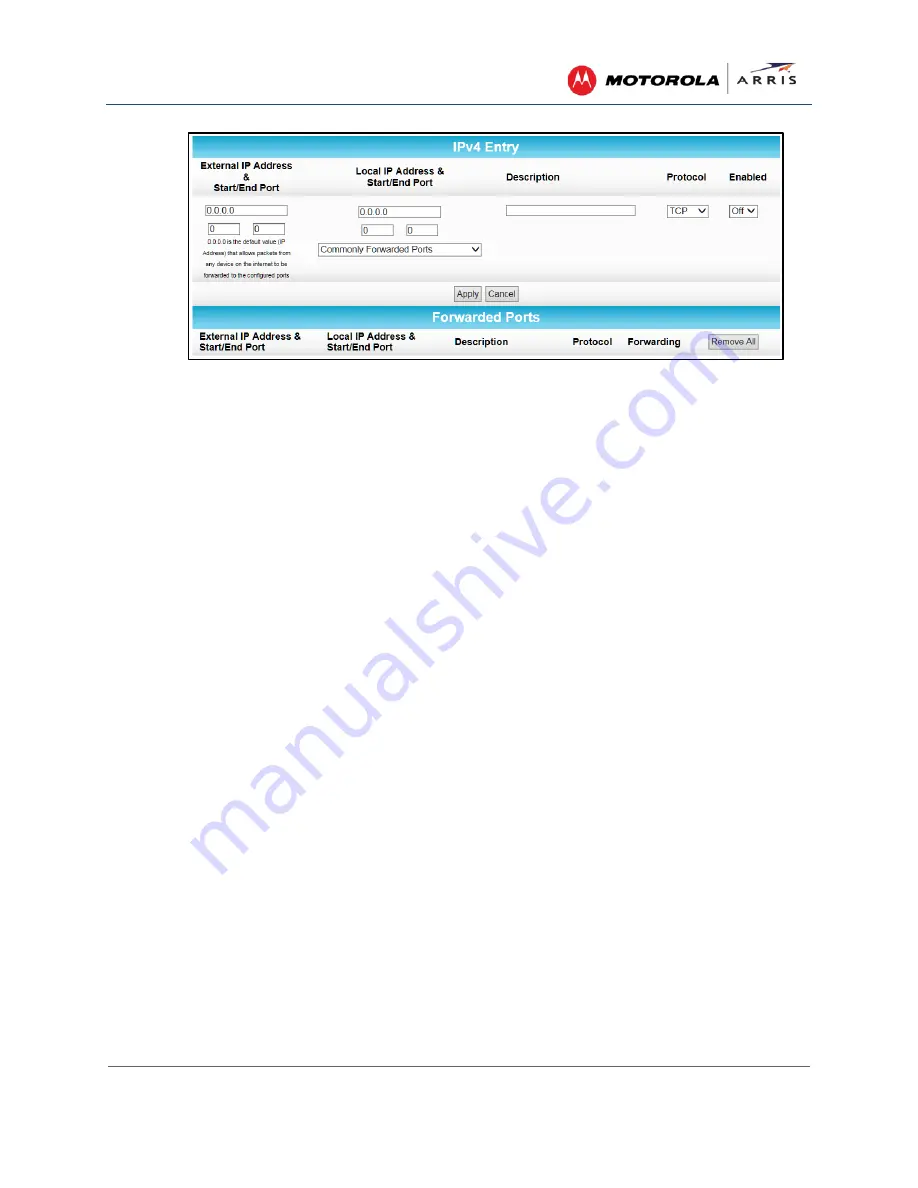
Protecting & Monitoring Your Wireless Network
SURFboard® SBG6400 Wireless Cable Modem Gateway
•
User Guide
36
365-095-26377-x.1
This document is uncontrolled pending incorporation in an ARRIS CMS
Figure 38 – Add Forwarded Ports Screen
4.
Do either of the following to set up the External IP Address:
ο
Keep the IP Address set at
0.0.0.0
in the External IP Address field and then enter the port
number in the Start Port field. Repeat the same port number in the End Port field (select a
specific port from the Commonly Forwarded Ports drop-down list or see Figure 39 for the list).
This allows incoming data traffic on the specified ports from
any
remote IP address.
ο
Enter a specific remote IP address of your choice in the External IP Address field and then enter
the specific port numbers in the Start and End Port fields (select a specific port from the
Commonly Forwarded Ports drop-down list or see Figure 39 for the list).
This allows incoming data traffic on the specified ports from only
one
remote IP address.
Note
: To forward a range of ports, enter the first number of the port range in the Start Port field and
the last number of the port range in the End Port field.
5.
Do the following to set up your Local IP Address:
a.
Enter the IP address of your local computer that you are setting up for port forwarding.
b.
Enter the port number of your choice in the Start Port field. Repeat the same port number in
the End Port field (select a specific port from the Commonly Forwarded Ports drop-down list or
see Figure 39 for the list).
Note
: To forward a range of ports, enter the first number of the port range in the Local Start Port
field and the last number of the port range in the Local End Port field.
6.
Enter a description to name the forwarded port you are creating.
7.
Select
TCP
,
UDP
, or
BOTH
from the Internet Protocol drop-down list.
8.
Select
On
to enable port forwarding or
Off
to disable it.
9.
Click
Apply
.