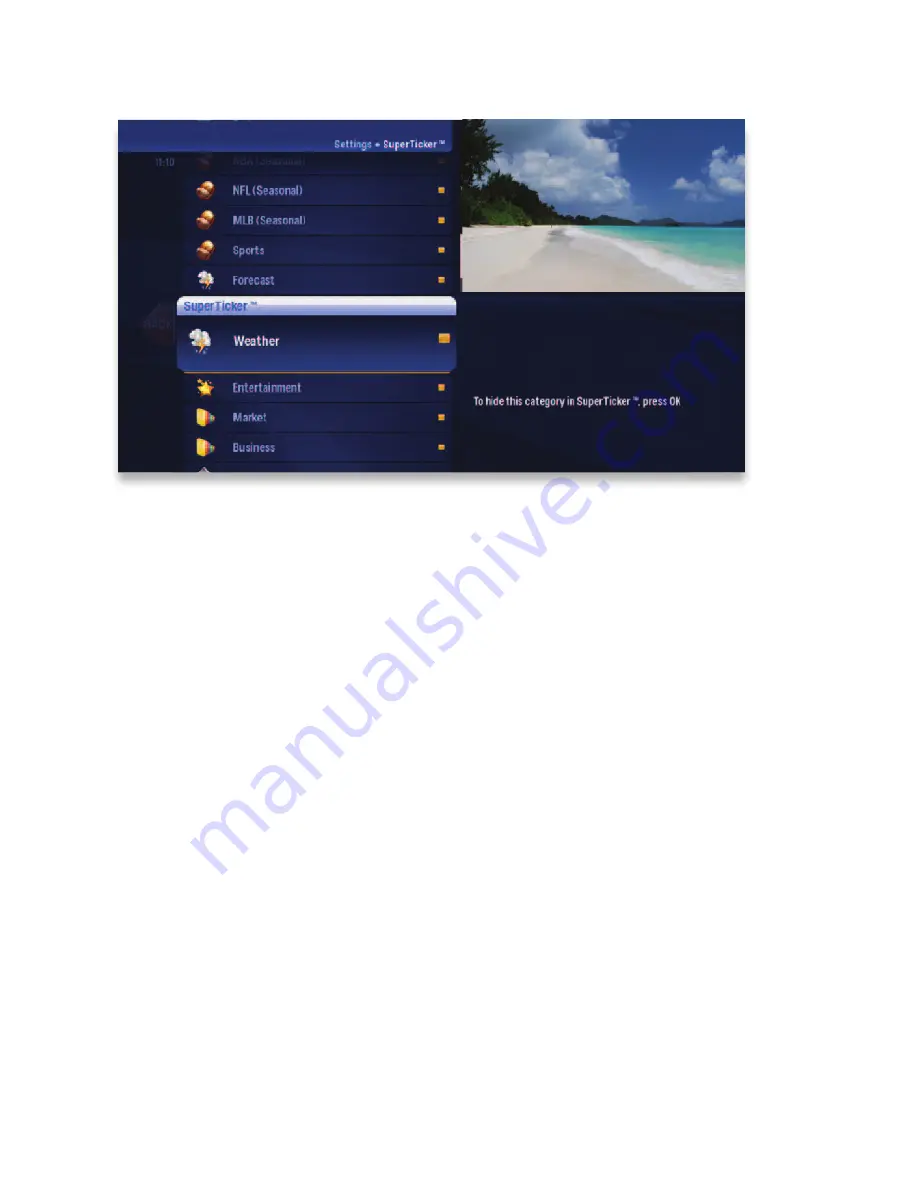
81
Copyright ©2011 ARRIS Group, Inc. All rights reserved.
SuperTicker
When you select the SuperTicker settings card, you’ll be able to determine which
categories appear in your SuperTicker screen display. To remove a category, simply
press OK to clear it.
Closed Caption
Most viewers use these settings to turn closed captioning on or off; however, you
can select one of the following closed caption cards to set other preferences:
•
Display Preferences - choose a font type, window background and color, and
other similar closed caption display settings.
•
Language Preferences - set primary or secondary language display preferences.
•
Digital Services - scroll through the additional digital stream service cards pro-
vided, and press
OK
to make a selection. Select one option at a time.
•
Basic Services - scroll through the various basic service cards provided, and
press OK to make a selection. Select one option at a time.
















































