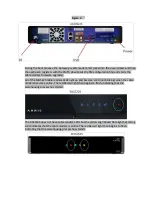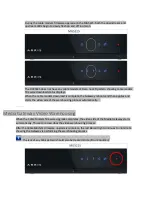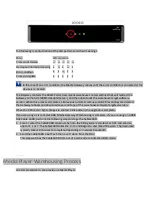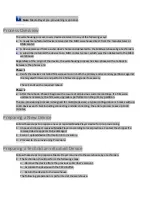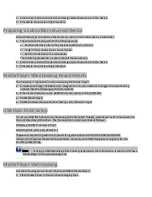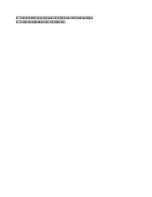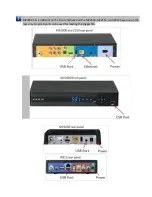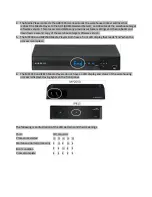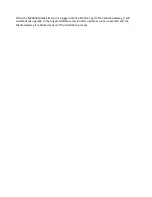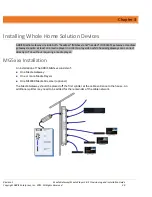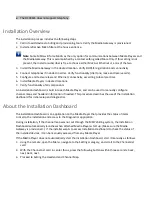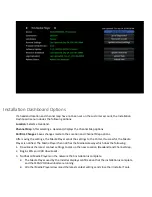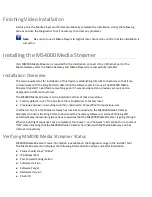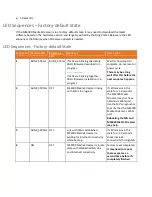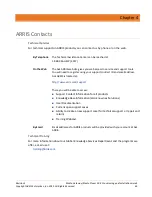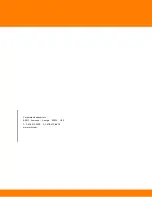The DCX3635 does not support telephony.
Installation Overview
The installation process includes the following steps:
1.
Call in to add devices to billing and provisioning tools. Verify the Media Gateway is provisioned.
2.
Install a reflective MoCA filter at the house entrance.
Note
: Some MSOs will force MoCA as the only option for communications between Media Players and
the Media Gateway. This is accomplished by a context setting called MocaOnly. If this setting is not
present, the install or subscriber is free to choose either MoCA or Ethernet or a mix of the two.
3.
Install the Media Gateway in the desired location. Verify DOCSIS registration and connectivity.
4.
Connect telephones if included in order. Verify functionality (dial tone, make and receive calls).
5.
Configure and test wireless and Ethernet connectivity, according to local practices.
6.
Install Media Players in desired locations.
7.
Verify functionality of all components.
An installation dashboard is built into each Media Player, and can be used to manually configure
channel maps and headend information if needed. This procedure describes the use of the installation
dashboard for initial setup and diagnostics.
About the Installation Dashboard
The installation dashboard is an application on the Media Player that provides the status of items
critical to the installation and access to the Diagnostics application.
During installation, if the channel map was not set through the MSO’s billing system, the Installation
Dashboard automatically launches when attached Media Players start up. (Make sure the Media
Gateway is provisioned .) If the installer wants to access Installation Dashboard to check the status of
the installed devices, it can be manually accessed from any Media Player.
If the Media Player does not automatically start the Installation Dashboard, start it manually as follows:
1.
Using the remote, open the Menu, navigate to the Settings category, and scroll to the Channel List
card.
2.
With the Channel List card in center focus, press the following buttons within three seconds: back,
next, back, next.
3.
Proceed to Setting the Headend and Channel Map.
Summary of Contents for DCX3635
Page 1: ...Media Gateway Media Player 3 0 5 Provisioning and Installation Guide Revision 1 October 2015 ...
Page 22: ......
Page 38: ......