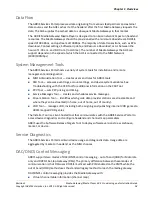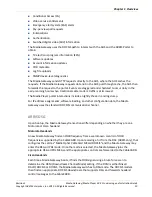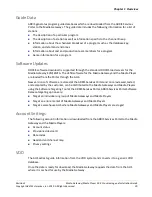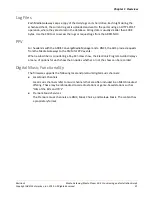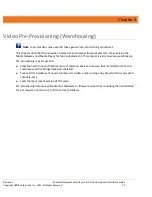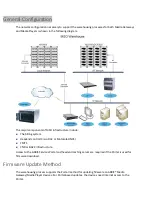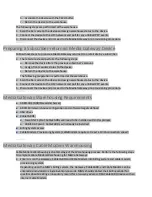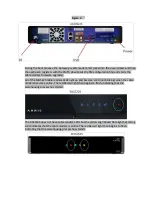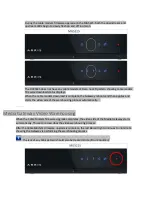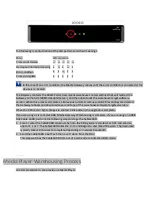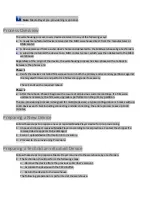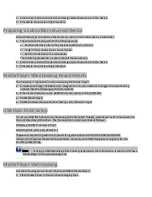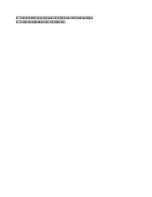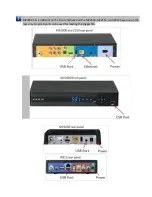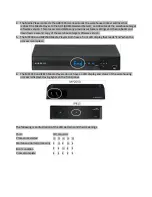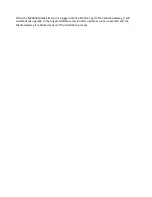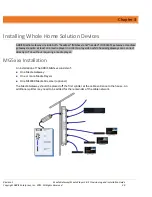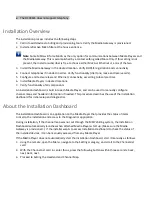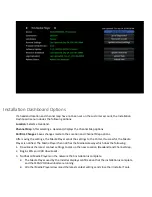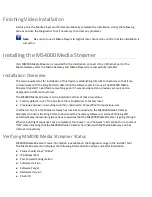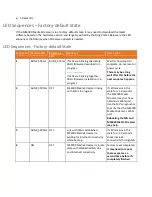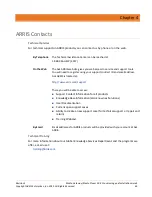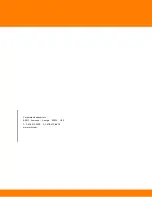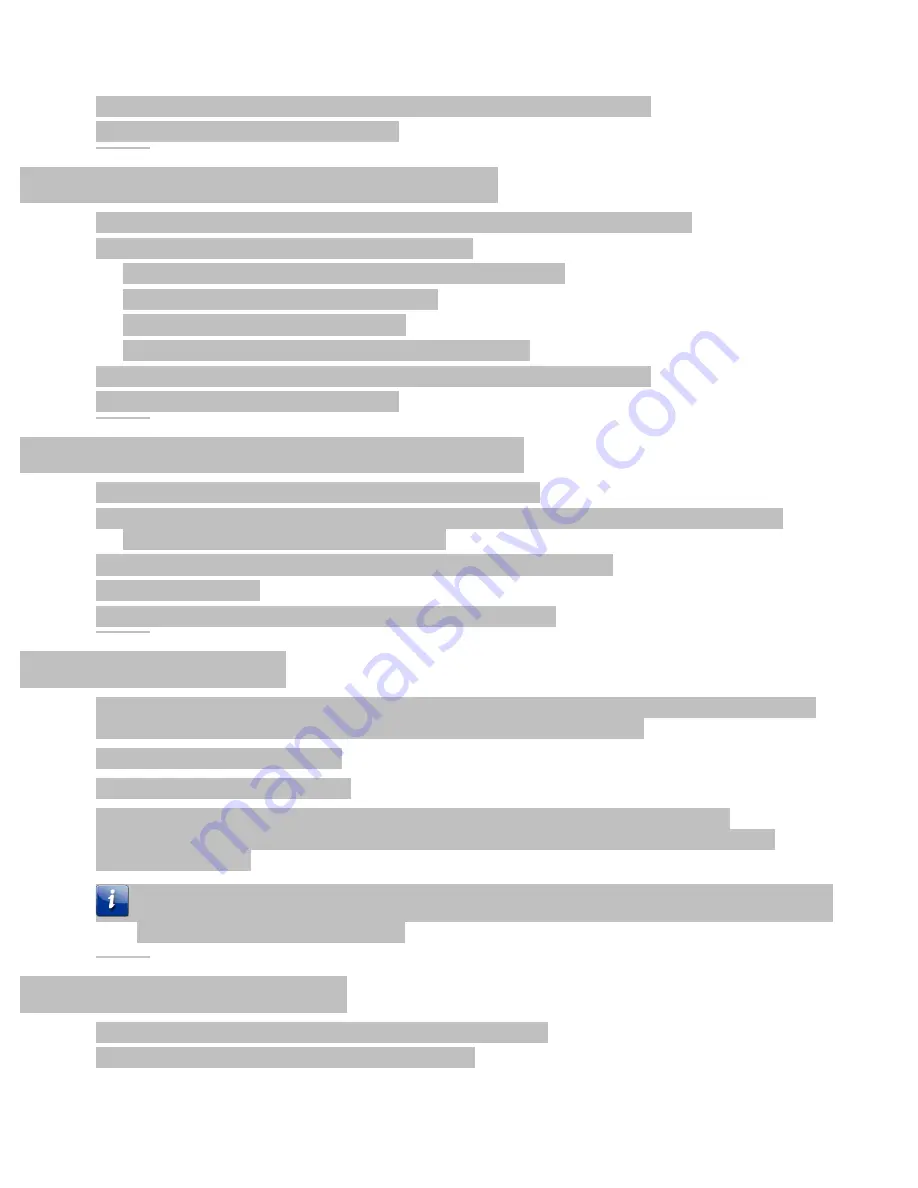
2.
Scan the bar code on the device and assign warehouse status to the device.
3.
Proceed to Pre-provisioning Procedure.
Preparing a Subscriber-returned Device
Follow these steps to prepare a Media Player returned to a retail site by a subscriber.
1.
The retail site should perform the following steps:
a.
Remove the device from the previous subscriber’s account.
b.
Assign front counter status to the device.
c.
Return the device to the warehouse.
The following preparation is performed at the warehouse.
2.
Scan the bar code on the device and assign warehouse status to the device.
3.
Proceed to Pre-provisioning Procedure.
Media Player Warehousing Requirements
The following is required for pre-provisioning the Media Player:
A warehouse trigger USB flash drive plugged into an open USB slot to trigger the warehousing
process. See the following sections for details.
Ethernet connectivity to the ARRIS Portal and access to the ARRIS AHS
ARRIS Media Player
ARRIS Portal warehouse Context Settings and software Target
USB Flash Drive Setup
To set up a USB flash drive for warehousing add a file called "trigger_warehouse" with no extension to
the root directory of the drive. The file needs to contain two lines as follows:
CONFIG_CONTEXT=
context string
*
CONFIG_WAIT_FOR_CM_UPDATE=1
*Replace
context string
with the context string value defined within the ARRIS portal MSO
Infrastructure tool for the warehouse defined. Contact your ARRIS Deployment Engineer for the
correct context string.
Note
:
If using a USB flash drive, a flash drive (prepared per the instructions) is required for each
Media Player in the warehousing rack.
Media Player Warehousing
Use the following process to warehouse all ARRIS Media Players.
1.
Place Media Player in the warehouse staging area
Summary of Contents for DCX3635
Page 1: ...Media Gateway Media Player 3 0 5 Provisioning and Installation Guide Revision 1 October 2015 ...
Page 22: ......
Page 38: ......