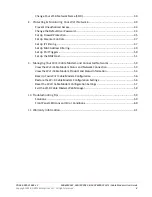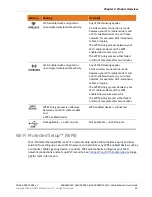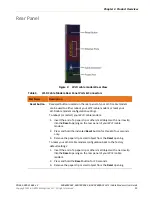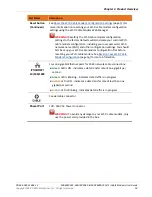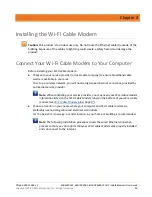PN 365-095-31684 x.2
SBG6950AC2, SBG7400AC2, & SBG7600AC2 Wi-Fi Cable Modems User Guide
Copyright 2018, ARRIS Enterprises, LLC. All rights reserved.
3
Table of Contents
1.
Caring for the Environment by Recycling Your ARRIS Equipment ..................................... 9
2.
3.
............................................................................... 14
4.
5.
Set Up a Wi-Fi Network Connection Using Your Mobile Device ..................................... 21
6.
Using the Wi-Fi Cable Modem Web Manager.......................................................... 30
Wi-Fi Cable Modem Web Manager Menu Bar ....................................................... 32
Wi-Fi Cable Modem Web Manager-Available Languages ............................................... 34
7.