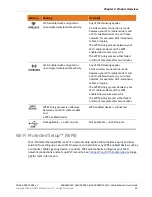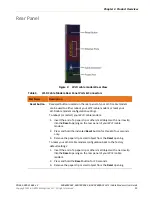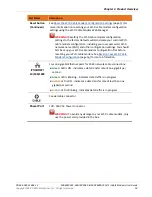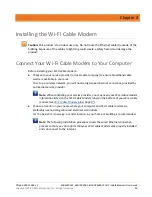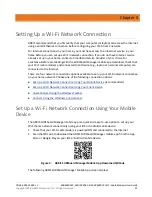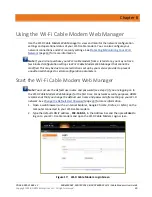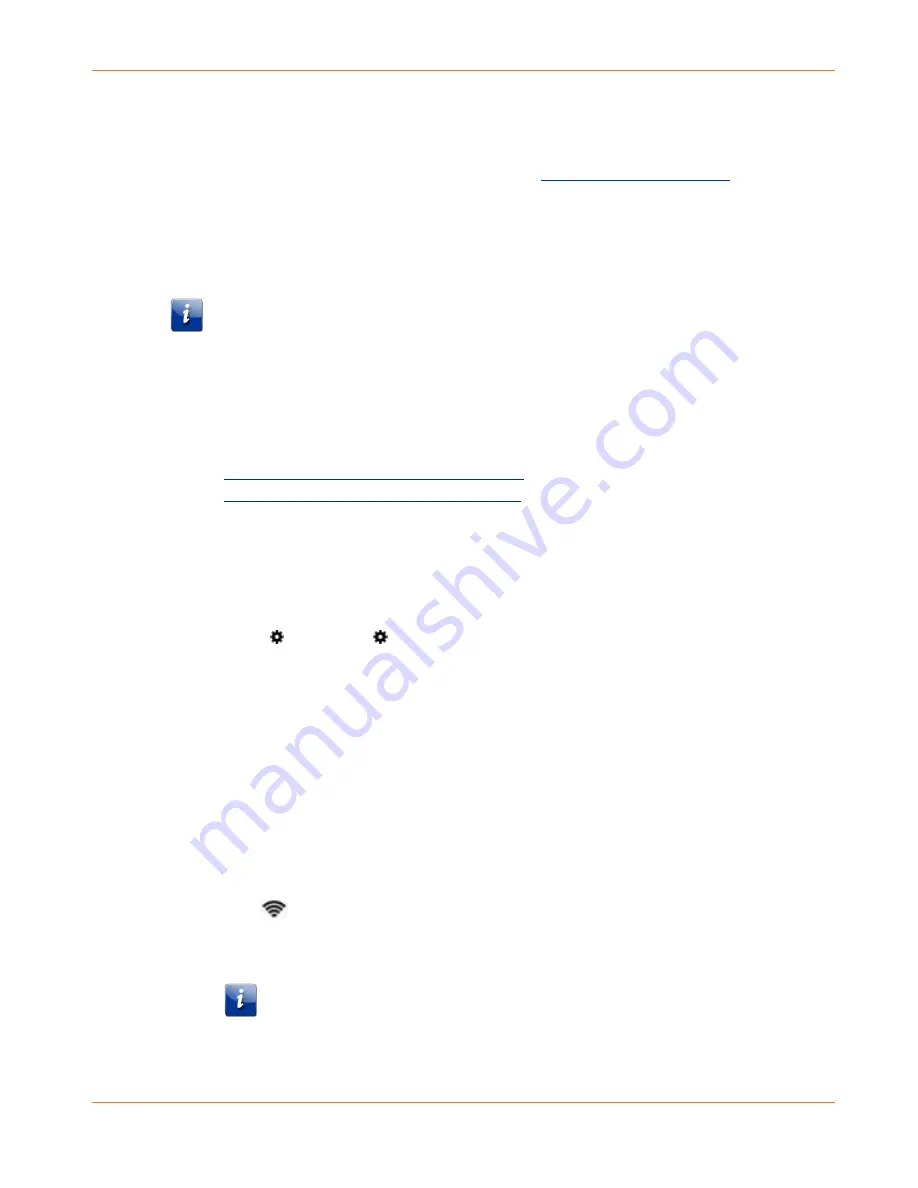
Chapter 5
:
Setting Up a Wi-Fi Network Connection
PN 365-095-31684 x.2
SBG6950AC2, SBG7400AC2, & SBG7600AC2 Wi-Fi Cable Modems User Guide
Copyright 2018, ARRIS Enterprises, LLC. All rights reserved
.
23
6.
Continue to follow the mobile app prompts to configure your Wi-Fi home network
connection(s).
For additional information or instructions for using the mobile app, see the
ARRIS SURFboard
Manager Mobile App User Guide
available online at
Set Up a Wi-Fi Network Connection Using Your Client
Device
Note
: You will need the
Wi-Fi Network Name (SSID)
and
Wi-Fi Security Key (Network
Password)
to connect your client devices to your home network. The default network
name and network password are listed on the Wi-Fi cable modem label.
Select one of the following network connection options for the client device you are using to
set up a Wi-Fi network connection on your home network. Repeat for each additional device:
Personal Computer (PC)
–
Select one of the following:
•
Quick Connect Using the Windows Taskbar
•
Connect Using the Windows Control Panel
The steps for setting up your Wi-Fi network connection may differ slightly depending on
the version of Microsoft Windows running on your client device. The steps used in this
section apply to Windows 7.
Android Device
From any screen on your client device:
1.
Select to open the Settings screen.
2.
Select
Wi-Fi
to turn it ON.
Your device will automatically search and display a list of available Wi-Fi networks.
3.
Select your Wi-Fi network name (SSID) from the list.
4.
If prompted, type your Wi-Fi Security Key (network password).
Please note that your network password may be case-sensitive.
5.
Select
Connect
.
If your Wi-Fi network
connection is successful, “Connected” will display under your
network name.
Apple Computer
From any screen on your client device:
1.
Click
(Wi-Fi icon) to display a list of available Wi-Fi networks.
2.
Select the Wi-Fi network name (SSID) for your home network from the list.
3.
If prompted, enter your network password in the Password field.
Note
: Checkmark
Remember this network
if you want your Mac computer/client
device to automatically connect to your home network when you log on. Your
computer must be within range of your Wi-Fi network to connect to it.
4.
Click
OK
.