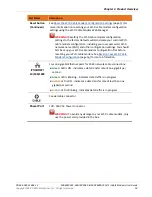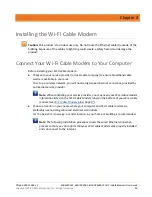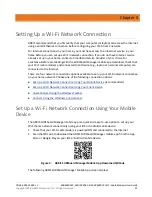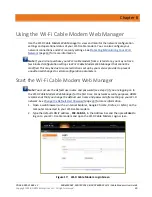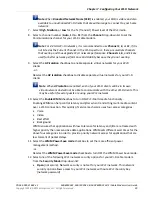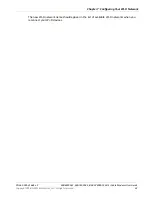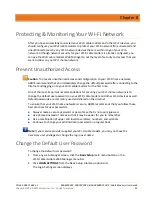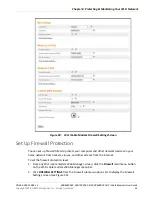PN 365-095-31684 x.2
SBG6950AC2, SBG7400AC2, & SBG7600AC2 Wi-Fi Cable Modems User Guide
Copyright 2018, ARRIS Enterprises, LLC. All rights reserved
.
30
Chapter 6
Using the Wi-Fi Cable Modem Web Manager
Use the Wi-Fi Cable Modem Web Manager to view and monitor the network configuration
settings and operational status of your Wi-Fi cable modem. You can also configure your
network connections and Wi-Fi security settings. See
Protecting & Monitoring Your Wi-Fi
(page
) for more information.
Note
: If you did not purchase your Wi-Fi cable modem from a retail store, you may notice a
few blocked configuration settings in Wi-Fi Cable Modem Web Manager that cannot be
modified. This may be due to some restrictions set up by your service provider to prevent
unauthorized changes to certain configuration parameters.
Start the Wi-Fi Cable Modem Web Manager
Note:
You must use the default user name and password (see step 3) if you are logging on to
the Wi-Fi Cable Modem Web Manager for the first time. For network security purposes, ARRIS
recommends that you change the default user name and password after setting up your Wi-Fi
network. See
Change the Default User Password
(page
) for more information.
1.
Open a web browser (such as Internet Explorer, Google Chrome, Firefox, or Safari) on the
computer connected to your Wi-Fi cable modem.
2.
Type the default LAN IP address,
192.168.0.1
, in the Address bar and then press
Enter
to
log on to your Wi-Fi cable modem and open the Wi-Fi Cable Modem Login screen.
Figure 17:
Wi-Fi Cable Modem Login Screen