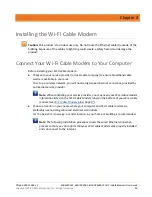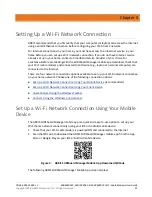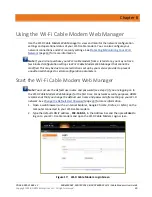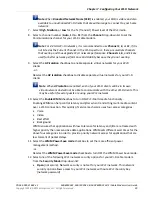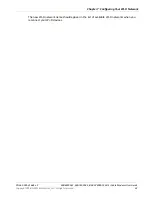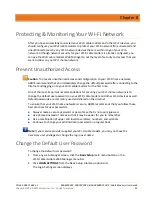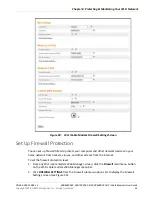Chapter 6
:
Using the Wi-Fi Cable Modem Web Manager
PN 365-095-31684 x.2
SBG6950AC2, SBG7400AC2, & SBG7600AC2 Wi-Fi Cable Modems User Guide
Copyright 2018, ARRIS Enterprises, LLC. All rights reserved
.
32
5.
Click the
Click Here
link in the Alerts!! Message box.
A new Login Settings screen will display.
Figure 20:
Wi-Fi Cable Modem Change Password Screen
6.
Enter your current password in the Old Password field.
7.
Enter your new password in the New Password field.
Note
:
Remember that passwords are case-sensitive and that you can use any
combination of the following letters, numbers and special characters:
•
Letters:
A
through
Z
(uppercase and lowercase)
•
Numbers:
0
to
9
•
Special characters:
! @ # $ % & *
8.
Enter your new password again in the Repeat New Password field.
9.
Click
Apply
to update your password.
10.
Find a secure place to write down and keep your new password for future reference, if
needed.
Wi-Fi Cable Modem Web Manager Menu Bar
The Wi-Fi cable modem menu buttons are displayed along the top of the Wi-Fi cable modem
Web Manager screen. To view a submenu screen (see Figure 21), click the related menu
button on the menu bar.