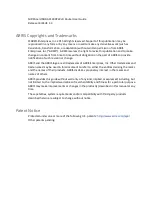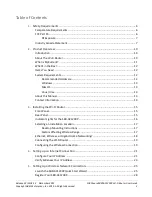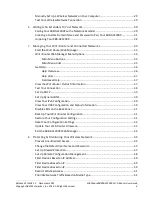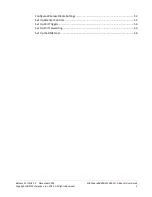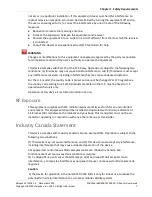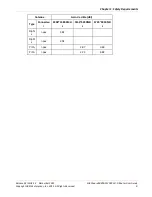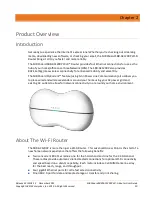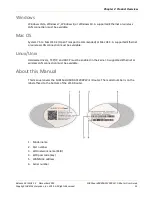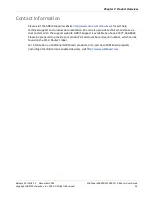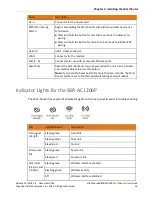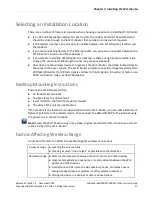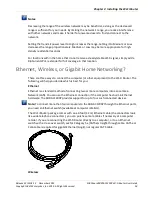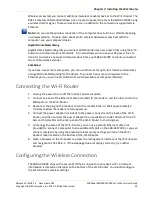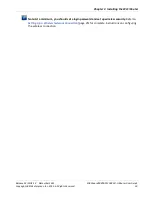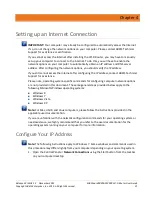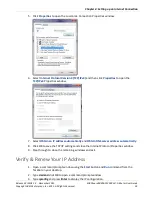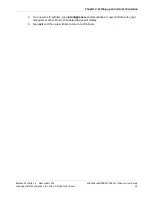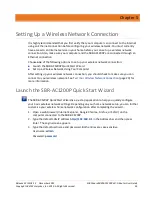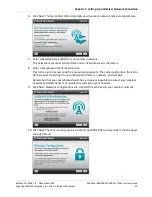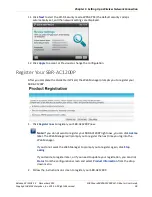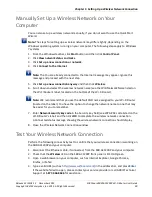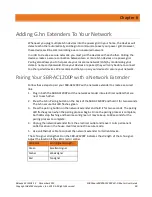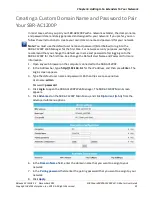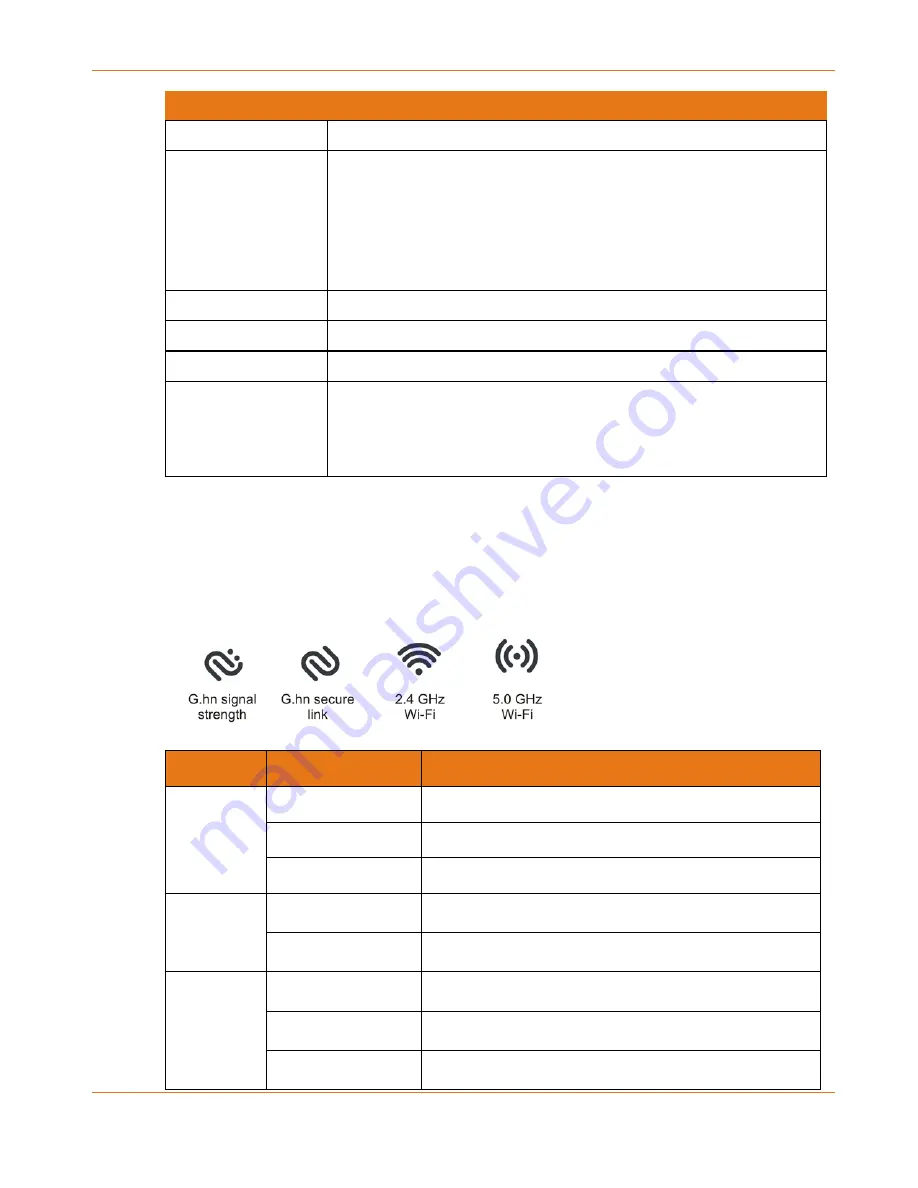
Chapter 3
:
Installing the Wi-Fi Router
Release 33 ISSUE 1.3 December 2015
SURFboard SBRAC1200P Wi-Fi Router User Guide
Copyright ARRIS Enterprises, Inc. 2015. All Rights Reserved.
16
Name
Description
AC in
Connector for the power cord.
WPS/G.hn pairing
button:
Begins associating the Wi-Fi Router with either a wireless device or a
G.hn device.
Press and hold the button for less than 5 seconds to initiate G.hn
pairing.
Press and hold the button for more than 5 seconds to initiate WPS
pairing.
USB 2.0
USB 2.0 host connector.
WAN
Connector for the modem.
LAN (1 - 4)
Connectors for use with a computer Ethernet port.
Reset hole
Resets the Wi-Fi Router as if you power cycled the unit. Use a pointed
non-metallic object to press this button.
Note: If you hold the Reset button for more than ten seconds, the Wi-Fi
Router will be reset to the factory default settings and will reboot.
Indicator Lights for the SBR-AC1200P
The Wi-Fi Router has several LED indicator lights on the rear panel to assist in troubleshooting:
LED
Color/Behavior
Description
G.hn signal
strength
Steady green
Good link
Steady amber
Poor link
Steady red
No link
G.hn secure
link
Steady green
Secure link
Steady red
No secure link
Wi-Fi links
(2.4 GHz and
5.0 GHz)
Steady green
Wireless interface enabled
Flashing green
Wireless activity
Off
Wireless interface disabled