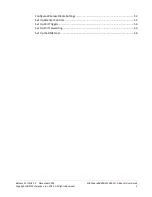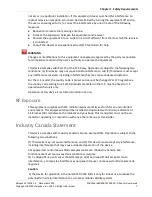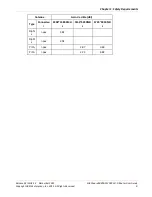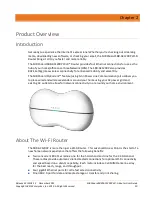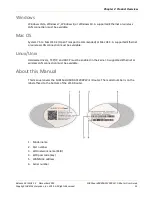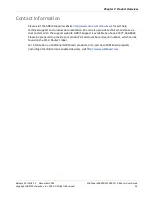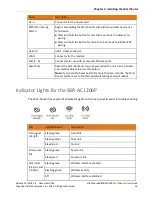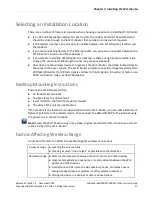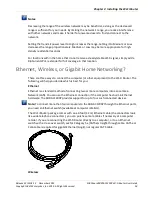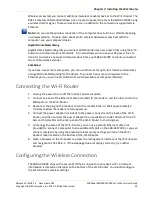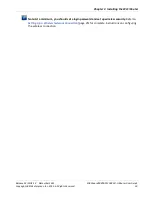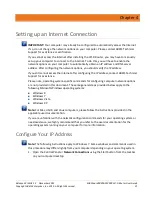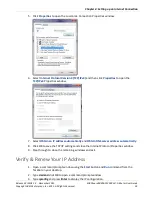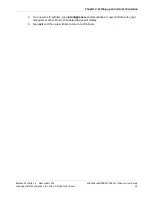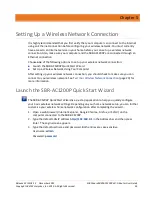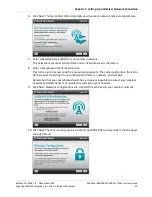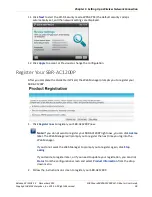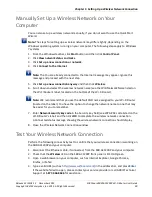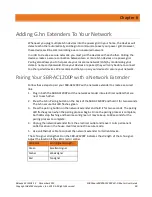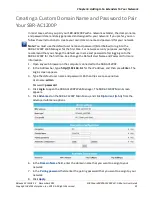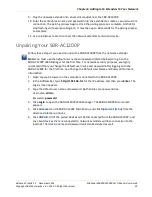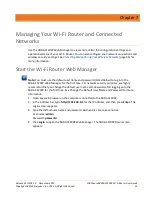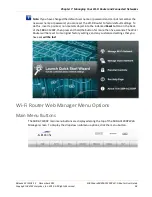Chapter 3
:
Installing the Wi-Fi Router
Release 33 ISSUE 1.3 December 2015
SURFboard SBRAC1200P Wi-Fi Router User Guide
Copyright ARRIS Enterprises, Inc. 2015. All Rights Reserved.
19
Wireless access lets you connect additional (wireless-capable) devices to the Wi-Fi Router. The
802.11 wireless LAN standard allows one or more computers to access the SBR-AC1200P using
a wireless (radio) signal. These connections are in addition to the connections supported via
Ethernet.
Note: You can use the wireless connection if the computer has a built-in or aftermarket plug-
in wireless adapter. To learn more about which wireless hardware works best with the
computer, see your computer dealer.
Gigabit Home Networking
Gigabit Home Networking lets you connect additional devices over power lines using the G.hn
Power Line Communications Standards. G.hn also allows you to use your AC power lines to
transmit and receive network communications from your SBR-AC1200P to clients connected
to a G.hn Network Extender.
Combined
If you have two or more computers, you can use Ethernet for up to four devices and wireless
or Gigabit Home Networking for the others. To connect five or more computers to the
Ethernet ports, you will need an Ethernet switch (available at computer retailers).
Connecting the Wi-Fi Router
1.
Unplug the power to turn off the Internet services modem.
2.
Connect one end of the Ethernet cable (included) to the modem, and the other end to the
WAN port on the Wi-Fi Router.
3.
Reconnect the plug on the modem to turn the modem back on. Wait approximately 2
minutes to allow the modem to fully power up.
4.
Connect the power adapter (included) to the power connector on the back of the Wi-Fi
Router, and then connect the power adapter to an available AC outlet. Wait until the 2.4
GHz and 5 GHz LEDs on the rear panel of the Wi-Fi Router turn solid green.
5.
To manage the setup of the Wi-Fi Router, you can use a second Ethernet cable (not
provided) to connect a computer to an available LAN port on the SBR-AC1200P, or you can
connect wirelessly by using the preset wireless security settings printed on the Wi-Fi
Router's label located on the bottom of the Wi-Fi Router.
6.
Open a browser on the computer to access the management interface of the Wi-Fi Router,
and navigate to 192.168.0.1. If the webpage does not display correctly, try another
browser.
Configuring the Wireless Connection
The SBR-AC1200P ships with a secure SSID that is unique for every device. Wi-Fi network
information is located on the label on the bottom of the Wi-Fi Router. You should configure
the Wi-Fi Router's wireless settings.