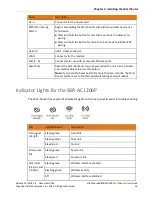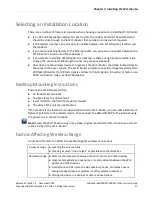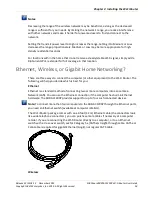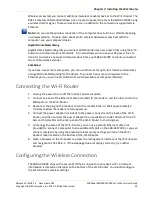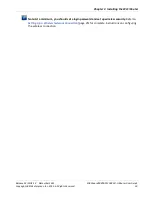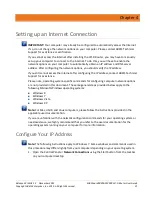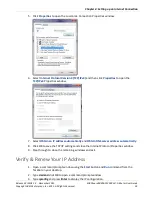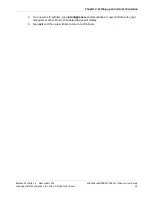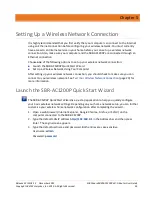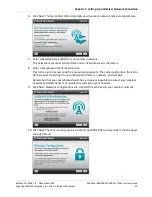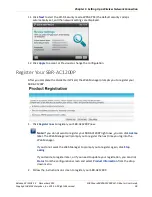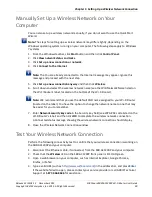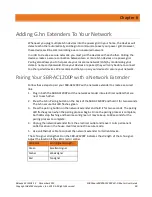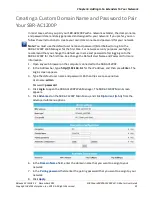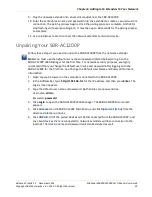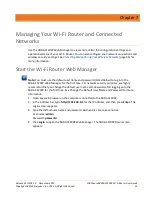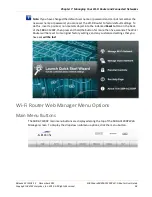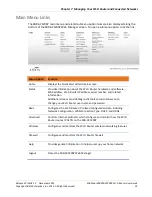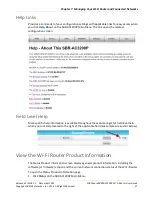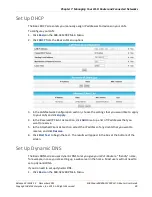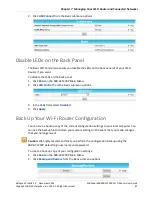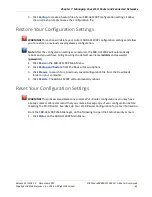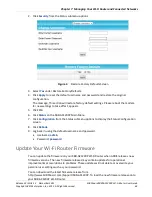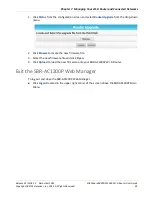Chapter 5
:
Setting Up a Wireless Network Connection
Release 33 ISSUE 1.3 December 2015
SURFboard SBRAC1200P Wi-Fi Router User Guide
Copyright ARRIS Enterprises, Inc. 2015. All Rights Reserved.
29
Manually Set Up a Wireless Network on Your
Computer
You can also set up a wireless network manually, if you do not want to use the Quick Start
Wizard.
Note: The steps for setting up a wireless network may differ slightly, depending on the
Windows operating system running on your computer. The following steps apply to Windows
7 systems.
1.
From the Windows taskbar, click Start button and then click Control Panel.
2.
Click View network status and tasks.
3.
Click Set up a new connection or network.
4.
Click Connect to the Internet.
Note: The You are already connected to the Internet message may appear. Ignore this
message and proceed with the next step.
5.
Click Set up a new connection anyway and then click Wireless.
6.
Scroll down and select the wireless network name (see the WiFi Network Name listed on
the Wi-Fi Router's label, located on the bottom of the Wi-Fi Router).
Note: We recommend that you use the default SSID name assigned to your Wi-Fi Router
(located on the label). You have the option to change the network name to one that may
be easier for you to remember.
7.
Enter Network security key code in the Security key field (see WPA-PSK code listed on the
Wi-Fi Router's label) and then click OK to complete the wireless network connection.
A Connected status message showing the wireless network connection should display.
8.
Close the Wireless Network Connection window.
Test Your Wireless Network Connection
Perform the following connectivity test to confirm that your wireless connection is working on
the SBR-AC1200P and your computer:
1.
Disconnect the Ethernet cable, if connected, from the SBR-AC1200P and your computer.
2.
Check that the Wireless LED on the SBR-AC1200P front panel is lit SOLID green.
3.
Open a web browser on your computer, such as Internet Explorer, Google Chrome,
Firefox, or Safari.
4.
Type a valid URL (such as
http://www.surfboard.com
) in the address bar, and press
Enter
.
If the website failed to open, please contact your service provider or call ARRIS Technical
Support at 1-877-466-8646 for assistance.