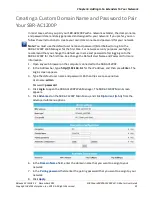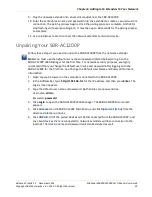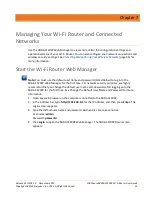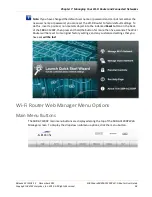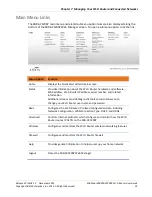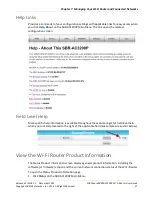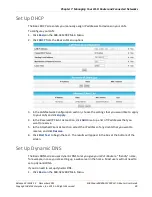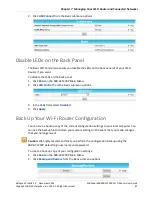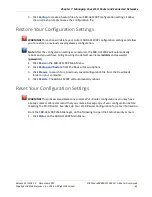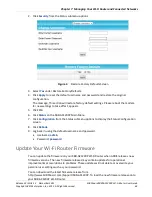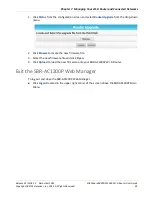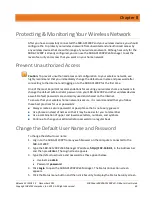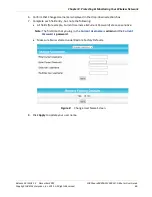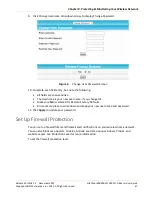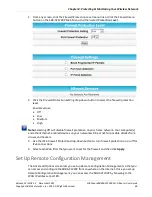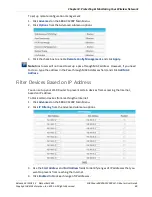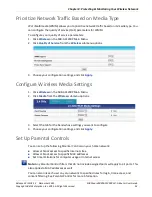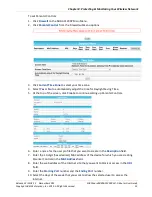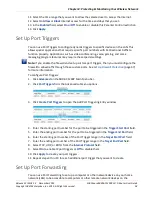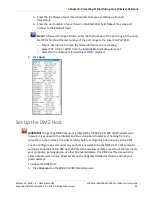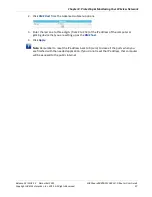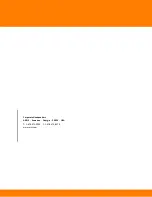Release 33 ISSUE 1.3 December 2015
SURFboard SBRAC1200P Wi-Fi Router User Guide
Copyright ARRIS Enterprises, Inc. 2015. All Rights Reserved.
45
Chapter 8
Protecting & Monitoring Your Wireless Network
After you have successfully connected the SBR-AC1200P and your wireless devices, you should
configure the to protect your wireless network from unwanted and unauthorized access by
any wireless devices that are within range of your wireless network. Although security for the
SBR-AC1200P is already configured, you can use the SBR-AC1200P Web Manager to set the
level of security and access that you want on your home network.
Prevent Unauthorized Access
Caution: To prevent unauthorized access and configuration to your wireless network, we
highly recommend that you immediately change the default user name and password after
connecting to the Internet and logging on to the SBR-AC1200P for the first time.
One of the most important recommendations for securing your wireless home network is to
change the default administrator password on your SBR-AC1200P and other wireless devices
as well. Default passwords are commonly used and shared on the Internet.
To ensure that your wireless home network is secure, it is recommended that you follow
these best practices for user passwords:
Always create a secure password or pass phrase that is not easily guessed.
Use phrases instead of names so that it may be easier for you to remember.
Use a combination of upper and lowercase letters, numbers, and symbols.
Continue to change your administrator password on a regular basis.
Change the Default User Name and Password
To change the default user name:
1.
Log in to the SBR-AC1200P from any web browser on the computer connected to the
SBR-AC1200P.
2.
Type the SBR-AC1200P Web Manager IP address, http://192.168.0.1, in the Address bar
and then press Enter. The Login screen appears.
3.
Type the default username and password as they appear below:
•
Username: admin
•
Password: password
4.
Click Login to open the SBR-AC1200P Web Manager. The Status Connection screen
appears.
5.
Click the Status menu button and then click Security to display the Status Security screen.