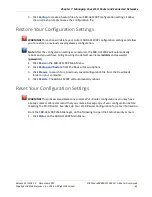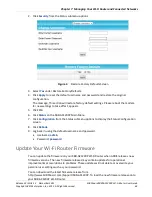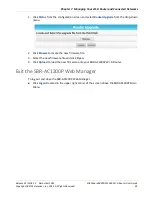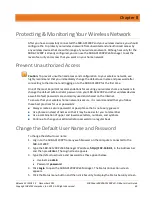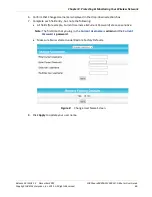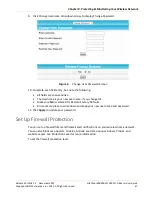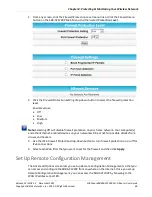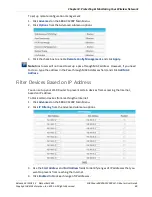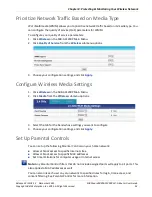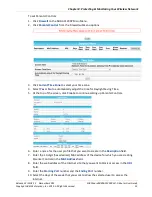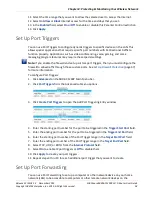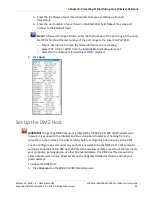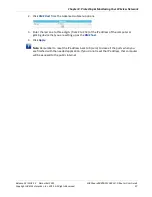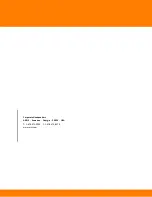Chapter 8
:
Protecting & Monitoring Your Wireless Network
Release 33 ISSUE 1.3 December 2015
SURFboard SBRAC1200P Wi-Fi Router User Guide
Copyright ARRIS Enterprises, Inc. 2015. All Rights Reserved.
56
a.
Enter the IP address of your local computer that you are setting up for port
forwarding.
b.
Enter the port number of your choice in the
Start Port
field. Repeat the same port
number in the
End Port
field.
Note: To forward a range of ports, enter the first number of the port range in the Local
Start Port field and the last number of the port range in the Local End Port field.
o
Enter a description to name the forwarded port you are creating.
o
Select TCP, UDP, or BOTH from the
Internet Protocol
drop-down list.
o
Select
On
to enable port forwarding or
Off
to disable it.
5.
Click
Apply
.
Set Up the DMZ Host
WARNING! The gaming DMZ host is not protected by the SBR-AC1200P <SBEProductType>
firewall. It is exposed to the Internet and thus vulnerable to attacks or hacking from any
computer on the Internet. Consider carefully before configuring a device to be in the DMZ.
You can configure one computer on your home network to be the DMZ Host. That computer
will operate outside of the SBR-AC1200P firewall and allow remote access from the Internet to
your computer, gaming device, or other IP-enabled device. The DMZ Host feature will only
allow outside users to have direct access to the designated DMZ Host device and not your
home network.
To create the DMZ Host:
1.
Click
Advanced
on the SBR-AC1200P Main Menu bar.