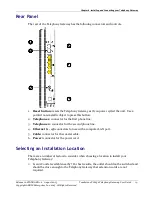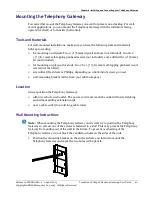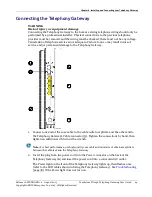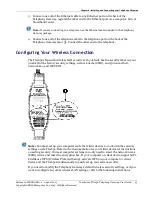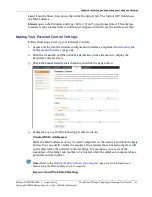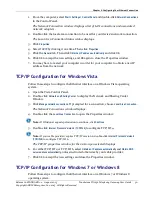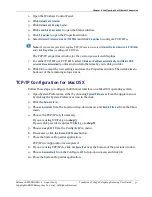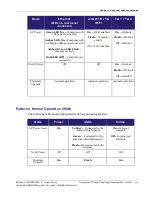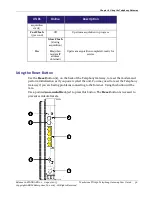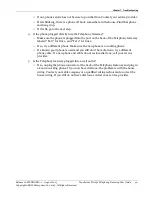Chapter 4
:
Installing and Connecting your Telephony Gateway
Release 16 STANDARD 1.2 August 2015
Touchstone TG1652 Telephony Gateway User Guide
25
Copyright ARRIS Enterprises, Inc. 2015. All Rights Reserved.
3. Connect one end of the Ethernet cable to any Ethernet port on the back of the
Telephony Gateway, (
4
) and the other end to the Ethernet port on a computer, hub, or
broadband router.
Note:
If you are connecting to a computer, use the Ethernet cable included in the Telephony
Gateway package.
4. Connect one end of the telephone cable to the telephone port on the back of the
Telephony Gateway (
2
or
3
). Connect the other end to the telephone.
Configuring Your Wireless Connection
The TG1652 ships with wireless LAN security set by default. See the security label on your
product for the factory security settings: network name (SSID), encryption method,
network key, and WPS PIN.
Note:
You must set up your computer and other client devices to work with the security
settings on the TG1652. Refer to the documentation for your client device for instructions
on setting security. On most computer systems you only need to select the network name
(SSID) device and enter the encryption key. If your computer or client device supports Wi-
Fi Alliance WPS (Wireless Protected Setup), activate WPS on your computer or client
device and the TG1652 simultaneously to easily set up your system security.
If you need to modify the Telephony Gateway’s default wireless security settings, or if you
want to configure any other wireless LAN settings, refer to the following instructions.