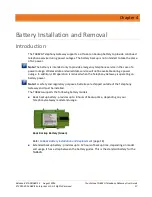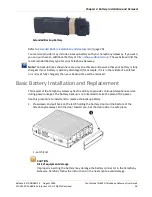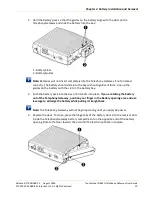Chapter 5
:
Installing and Connecting your Telephony Gateway
Release 8 STANDARD 1.5 August 2016
Touchstone TG862G Telephony Gateway User Guide
© 2011-2016 ARRIS Enterprises LLC. All Rights Reserved.
29
Note: If you are connecting to a computer, use the Ethernet cable included in the
Telephony Gateway package.
4.
Connect one end of the telephone cable to the telephone port on the back of the
Telephony Gateway (4 or 5). Connect the other end to the telephone.
Configuring Your Wireless Connection
The TG862G ships with wireless LAN security set by default. See the security label on your
product for the factory security settings.
Note: You must set up your computer and other client devices to work with the security
settings on the TG862G. Refer to the documentation for your client device for instructions on
setting security. On most computer systems you only need to select the network name (SSID)
device and enter the encryption key. If your computer or client device supports Wi-Fi Alliance
WPS (Wireless Protected Setup), activate WPS on your computer or client device and the
TG862G simultaneously to easily set up your system security.
1.
Security Label
If you need to modify the Telephony Gateway’s default wireless security settings, or if you
want to configure any other wireless LAN settings, refer to the following instructions.
Accessing the Configuration Interface
Follow these steps to access the configuration interface. You should have already set up the
Installing and Connecting your Telephony Gateway
(page 23).