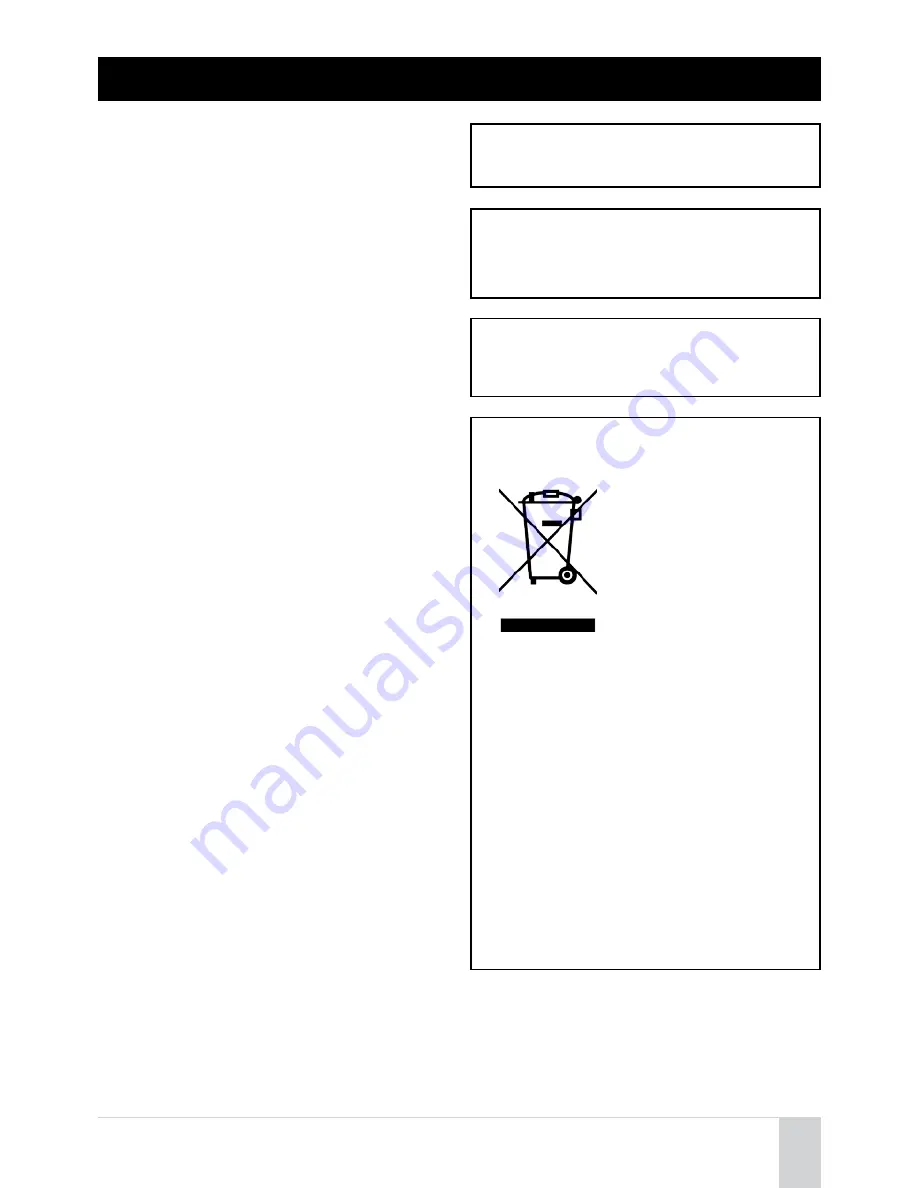
© 2014 Arrive Systems, Inc. All Rights Reserved.
6
CAUTION: READ THIS BEFORE OPERATING YOUR UNIT
1.
To assure the finest performance, please read this manual
carefully. Keep it in a safe place for future reference.
2. Install this unit in a well-ventilated, cool, dry, clean place away
from direct sunlight, heat sources, vibration, dust, moisture,
and/or cold.
3. Locate this unit away from other electrical appliances, motors,
or transformers to avoid humming sounds.
4. Do not expose this unit to sudden temperature changes from
cold or hot, and do not locate this unit on an environment
with high humidity (i.e. a room with a humidifier) to prevent
condensation inside this unit, and/or personal injury.
5. Avoid installing this unit where foreign object may fall onto
this unit and/or this unit may be exposed to liquid dripping or
splashing. On the top of this unit, do not place :
• Other components, as they may cause damage and/or
discoloration on the surface of this unit.
• Burning objects (i.e. candles), as they may fall and liquid
may cause electrical shock to the user and/or damage
to this unit.
• Containers with liquid in them, as they may fall and liquid
may cause electrical shock to the user and/or damage
to this unit.
6. Do not cover this unit with a newspaper, tablecloth, curtain,
etc. in order not to obstruct heat radiation. If the temperature
inside this unit rises, it may cause fire, damage to this unit,
and/or personal injury.
7. Do not install this unit near mobile phones and/or televisions
sets to prevent operation failure caused by electromagnetic
waves and/or magnetism.
8. Install this unit in a stable place horizontally to prevent a fall
and damage to this unit.
9. Keep your hands dry when connecting or disconnecting the
cable to prevent an electric shock.
10. Connect USB ports on the device directly to PC. Connecting
them through a USB hub may cause problems in operations.
11.
Do not use force in the cable. Doing so may cause a fire,
electrical shock, damage to this unit, short circuit and/or
disconnecting.
12. When not planning to use this unit for long periods of time,
disconnect the cable from the PC and/or power sockets to
prevent fire.
13. When disconnecting any cable, grasp the plug- do not pull the
cable.
14. Do not clean this unit with chemical solvents; this might
damage the finish. Use a clean or dry cloth.
15.
Do not attempt to modify or fix this unit. Contact qualified
ARRIVE service personnel when any service is needed.
16. Condensation will form when any surrounding temperature
changes suddenly. Disconnect the cables from the PC, then
leave this unit alone.
17. When using this unit for a long time, this unit may become
warm. Disconnect the cables, then leave this unit alone for
cooling.
18. To prevent damage by lightning, keep the cables disconnected
during a lightning storm.
19. Always turn down to the minimum level before using this unit.
WARNING
TO REDUCE THE RISK OF FIRE OR ELECTRIC SHOCK, DO NOT
EXPOSE THIS UNIT TO RAIN OR MOISTURE.
WARNING
THIS IS A CLASS B PRODUCT. IN A DOMESTIC ENVIRONMENT
THIS PRODUCT MAY CAUSE RADIO INTERFERENCE ON
WHICH CASE THE USER MAY BE REQUIRED TO TAKE
ADEQUATE MEASURES.
WARNING
TO PREVENT ELECTRIC SHOCK, ENSURE THAT YOU ARE
USING MATCHING POWER PLUGS TO THE POWER SOCKET
AND FULLY INSERT.
Information for users on collection and disposal of old
equipment
This symbol on the products,
packaging, and/or accompanying
documents means that used
electrical and electronic products
should not be mixed with general
household waste.
For proper treatment, recovery and
recycling of old products, please
take them to applicable collection
points, in accordance with your
national legislation and Directives
2002/96/EC.
By disposing of these products correctly, you will help to
save valuable resources and prevent any potential negative
effects on human health and the environment which could
otherwise arise from inappropriate waste handling.
For more information about collection and recycling of old
products, please contact your local municipality, your waste
disposal service or the point of sale where you purchased
the items.
[For business users in the European Union]
If you wish to discard electrical and electronic equipment,
please contact your dealer or supplier for further
information.
[Information on Disposal in other Countries outside the
European Union]
This symbol is only valid in European Union, If you wish to
discard these items, please contact your local authorities or
dealer and ask for the correct methods of disposal.




































