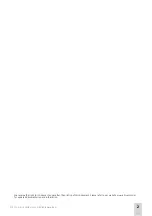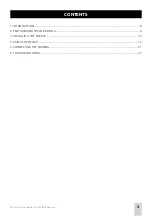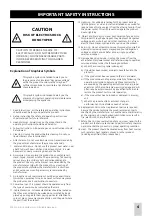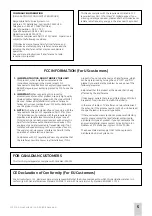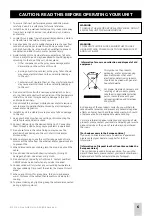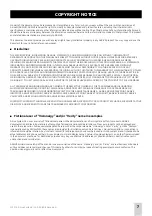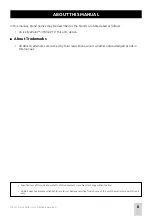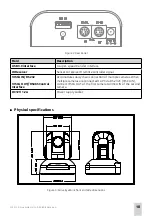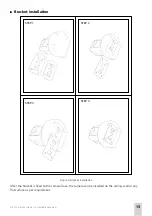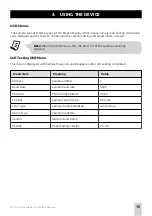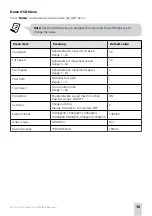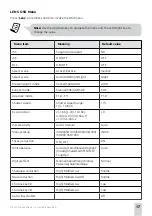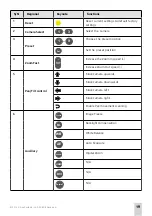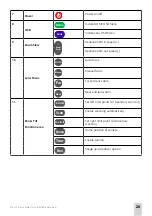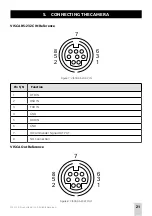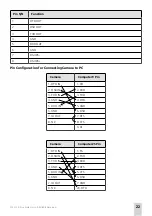© 2014 Arrive Systems, Inc. All Rights Reserved.
7
COPYRIGHT NOTICE
No part of this document may be reproduced or transmitted in any form, or by any means without the prior written permission of
Arrive® (ARRIVE). ARRIVE reserves the rights to modify its documentation and product features, including their characteristics,
specifications, accessories and any other information stated herein without notice. The official printout of any information shall prevail
should there be any discrepancy between the information contained herein and the information contained in that printout. This product
and related documentation are proprietary to ARRIVE.
This document does not provide you with any legal rights to any intellectual property in any ARRIVE product. You may copy and use this
document for your internal, reference purposes.
■
Disclaimer
THE SPECIFICATIONS, INFORMATION, DESIGNS, STATEMENTS, AND RECOMMENDATIONS (COLLECTIVELY, “INFORMATION”)
REGARDING THE PRODUCTS IN THIS MANUAL ARE SUBJECT TO CHANGE WITHOUT NOTICE,AND ALL IMAGES ARE FOR REFERENCE
USE ONLY.FINISHED GOODS, PACKAGING,AND PRODUCTS WILL BE PROVIDED WITH USER DESIGNS AND GRAPHIC ELEMENTS
INCLUDING PACKAGING DESIGN ELEMENTS THAT MAY VARY FROM THE IMAGES SHOWN IN THIS DOCUMENT.E&OE. ALL STATEMENTS,
INFORMATION, AND RECOMMENDATIONS IN THIS MANUAL ARE BELIEVED TO BE ACCURATE BUT ARE PRESENTED WITHOUT
WARRANTY OF ANY KIND, EXPRESS OR IMPLIED. USERS MUST TAKE FULL RESPONSIBILITY FOR THEIR APPLICATION OF ANY
PRODUCTS. ARRIVE DISCLAIMS ALL WARRANTIES, INCLUDING, WITHOUT LIMITATION, THE WARRANTY OF MERCHANTABILITY, FITNESS
FOR A PARTICULAR PURPOSE AND NON-INFRINGEMENT OR ARISING FROM A COURSE OF DEALING, USAGE, OR TRADE PRACTICE. IN
NO EVENT SHALL ARRIVE OR ITS INFORMATION SOURCES AND SUPPLIERS BE LIABLE FOR ANY INDIRECT, SPECIAL, CONSEQUENTIAL,
OR INCIDENTAL DAMAGES, INCLUDING, WITHOUT LIMITATION, LOST PROFITS, LOSS OR DAMAGE TO DATA ARISING OUT OF THE USE
OR INABILITY TO USE THIS MANUAL, EVEN IF ARRIVE OR ITS SUPPLIERS HAVE BEEN ADVISED OF THE POSSIBILITY OF SUCH DAMAGES.
ALL TRADEMARKS AND INFORMATION ARE OWNED BY THE RESPECTIVE OWNERS OF THE TRADEMARKS AND INFORMATION,
WHETHER ACKNOWLEDGED OR NOT IN THIS MANUAL. ARRIVE DOES NOT CLAIM ANY OWNERSHIP OF ANY TRADEMARK OR
TRADENAME MENTIONED IN THE INFORMATION EXCEPT FOR THE ARRIVE TRADENAMES – ARRIVE, ARRIVE FACEPOINT, ARRIVE
INFOPOINT, ARRIVE ROOMPOINT, ARRIVE CONTROLPOINT, ARRIVE EYEPOINT, ARRIVE TOUCHPOINT, ARRIVE VIEWPOINT, ARRIVE
VOICEPOINT, ARRIVE SOUNDPOINT AND ARRIVE EDGELESS MEDIA SERVER.
MICROSOFT, MICROSOFT WINDOWS, MICROSOFT WINDOWS SERVER, MICROSOFT LYNC, MICROSOFT EXCHANGE, MICROSOFT ACTIVE
DIRECTORY AND MICROSOFT IIS ARE THE TRADEMARKS OF MICROSOFT CORPORATION.
■
Fictional user of “Visionergy” and/or “Verity” name in examples
Arrive Systems Inc. uses a variety of fictional companies in the documentation and training material for its products. ARRIVE
documentation and learning materials often contain fictional scenarios and descriptions of how our products can be deployed and
used in these scenarios. Some examples depicted herein such as the corporate name “Visionergy” and/or “Verity”, just like “Contoso”
is generally used by Microsoft®. These names are provided for illustration only and are fictitious. No real association or connection is
intended or should be inferred. Any Internet Protocol (IP) addresses and phone numbers used in this document are not intended to be
actual addresses and phone numbers. Any examples, command display output, network topology diagrams, and other figures included
in the document are shown for illustrative purposes only. Any use of actual IP addresses or phone numbers in illustrative content is
unintentional and coincidental.
ARRIVE disclaims ownership of the brand or use or association of the name “Visionergy” and/ or “Verity” as a real business or business
entity and does not recommend the use of this name by others for a similar purpose of creating examples to avoid confusion. The
domain visionergy.com is set to reflect to arrivesys.com.