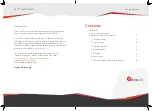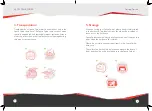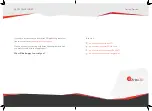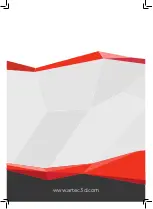Installation
To use your Artec Space Spider, you need to have an
account on
my.artec3d.com
. If you don’t have one yet,
please sign up today. Signing up is easy, fast and free.
If you’re a new customer:
1. Download and install the Artec Installation Center (AIC)
from the
my.artec3d.com
homepage.
2. Run the Artec Installation Center and login with your
my.artec3d.com
account details.
3. Plug your Artec Eva into the computer.
4. Click on Activate and you will be able to download and
Installation
To use your Artec Eva, you need to have an account on
my.artec3d.com
. If you don’t have one yet, please sign
up today. Signing up is easy, fast and free.
1
2
Installation
To use your Artec Space Spider, you need to have an
account on
my.artec3d.com
. If you don’t have one yet,
please sign up today. Signing up is easy, fast and free.
You can read more detailed instructions online
in the Artec Support Center:
www.artec3d.com/support
If you need any assistance with installation or
scanner activation, please feel free to contact
your local reseller.
If you’re a new customer:
1. Download and install the Artec Installation Center (AIC)
from the
my.artec3d.com
homepage.
2. Run the Artec Installation Center and log in with your
my.artec3d.com
account details.
3. Plug your Artec Space Spider into the computer.
4. Click on Activate, then download and install Artec Studio.
If you’re an existing customer:
1. Run the Artec Installation Center.
2. Plug the 3D scanner into the computer.
3. Click on Activate and you are ready to go.
ARTEC SPACE SPIDER
Getting Started