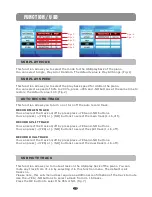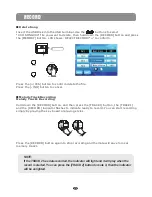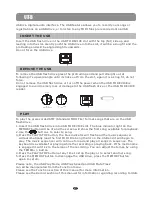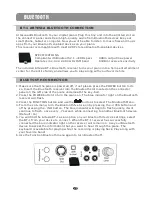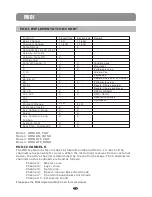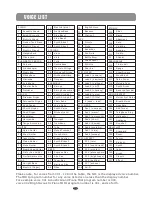PRACTICING THE RIGHT HAND MELODY OF THE SONG
1.Press
the
SONG
LEFT
and
the
SONG
RIGHT
buttons
simultaneously
,
the
PLAY
/
STOP
indicator
will flash blue and the first play along song will appear on the display. Both
SONG LEFT and SONG RIGHT indicators
will
be
off
.
2.Use
the
buttons
or
to
select
a
song
.
The
song
number
and
title
will appear
on
the
display
.
3.Press
the
SONG
RIGHT
button
.
The
indicator
will
turn
on
.
4.Press
the
PLAY
/
STOP
button
,
after
the
metronome
sound
counts
in
,
the
auto
accompaniment
will play
,
and
you
can
play
the
right
hand
melody
notes
.
5.The
song
will
stop
automatically
when
it
is
finished
,
or
you
can
press
the
PLAY
/
STOP
button
at
anytime to return to Play Along Song standby.
You will have a percentage grade displayed in the LCD screen when
the
song
is
finished
,
if
you
stop
the
song
early
there
will
be
no
grade
.
6.Press the PLAY/STOP button to try again, or next try the Left Hand, or press the SONG
LEFT and the SONG RIGHT buttons simultaneously to exit the play along song mode,
the PLAY/STOP indicator will go out, then press both track buttons, one at a time, so
the indicator lights turn off.
PLAY ALONG SONGS
PRACTICING THE LEFT HAND ACCOMPANIMENT OF THE SONG
1.Press
the
SONG
LEFT
and
the
SONG
RIGHT
buttons
simultaneously
,
the
PLAY
/
STOP
indicator
will flash blue and the first play along song will appear on the display. Both
SONG LEFT and SONG RIGHT indicators
will
be
off
.
2.Use
the
buttons
to
select
a
song
.
The
song
number
and
title
will appear
on
the
display
.
3.Press
the
SONG
LEFT
button
.
The
indicator
will
turn
on
.
4.Press
the
PLAY
/
STOP
button
,
after
the
metronome
sound
counts
in
,
the
melody
notes
will
play
,
and you
can
play
the
left
hand
auto
accompaniment
.
5.The
song
will
stop
automatically
when
it
is
finished
,
or
you
can
press
the
PLAY
/
STOP
button
at
anytime to return to Play Along Song standby.
You will have a percentage grade displayed in the LCD screen when
the
song
is
finished
,
if
you
stop
the
song
early
there
will
be
no
grade
.
6.Press the PLAY/STOP button to try again, or next try Both Hands, or press the SONG
LEFT and the SONG RIGHT buttons simultaneously to exit the play along song mode,
the PLAY/STOP indicator will go out, then press both track buttons, one at a time, so
the indicator lights turn off.
45