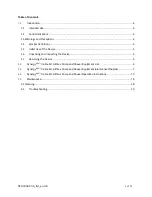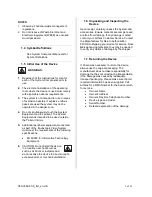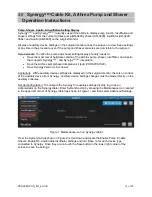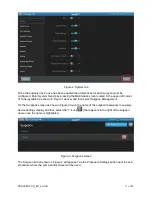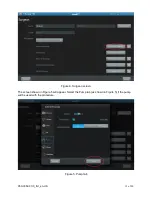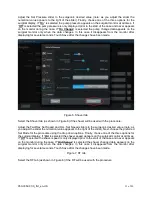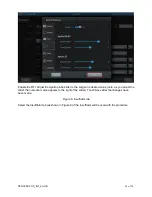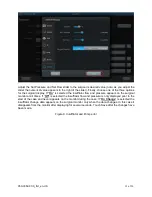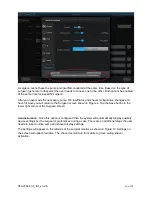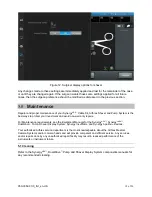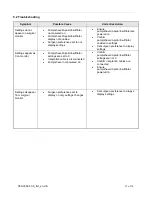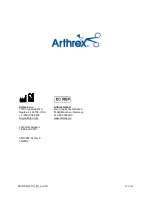950-0052-01r0_fmt_en-US
11 of 20
Figure 2. System tab
Once the auxiliary device use has been enabled the preferences for each surgeon must be
configured. Enter System Set-Up by pressing the Maintenance Icon located in the upper left corner
of Synergy tablet (as shown in Figure 1 above) and then select Surgeon Management.
On the Surgeons screen as show in Figure 3 touch the name of the surgeon that wants to auxiliary
device settings display and then select the
“I” icon [
] that appears to the right of the surgeon
name once the name is highlighted.
Figure 3. Surgeons screen
The Surgeon screen shown in Figure 4 will appear. Tap the Procedure Settings button next to each
procedure where the pump and/or shaver will be used.