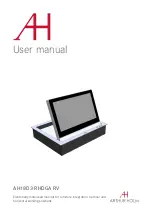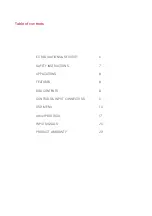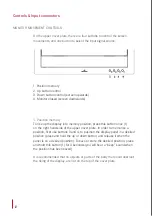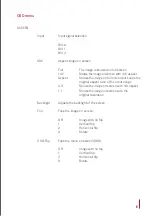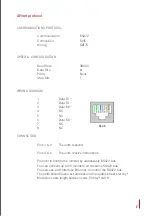9
Controls & Input connectors
MONITOR INPUT CONNECTORS
12V D.C.
Power supply input connector. XLR-4 connector:
1,2: Ground
3,4: 12Vdc
GPI
Monitor external contact close control. SubD9 female
1.
GPI1 +
2. GPI1 –
3. GPI2 +
4. GPI2 –
5. GPI3 –
6. GPI3 +
7. N.C.
8. +12Vdc (600mA max.)
9. Ground
- Use GPI1 (1:12Vdc, 2:Ground) to close the monitor with the
screen facing down
- Use GPI2 (3:12Vdc, 4: Ground) to lower the monitor,with the
screen facing up
- Use GPI3 (6:12Vdc, 5: Ground, ) to open the monitor
Termination
Activate (ON) the termination, ONLY on the last unit of the RS422
bus
AHnet
RJ45 CAT5 connector for addressable RS422 control. There is a
loop through connector to use as signal RS422 output. Up to 30
monitors can be connected on the same RS422 bus
USB
USB connectors for mouse, keyboard, touch screen and
webcam. These connectors are active depending on the
monitor model