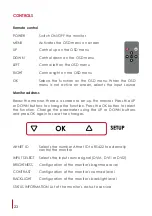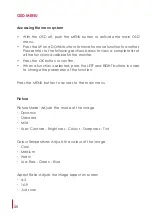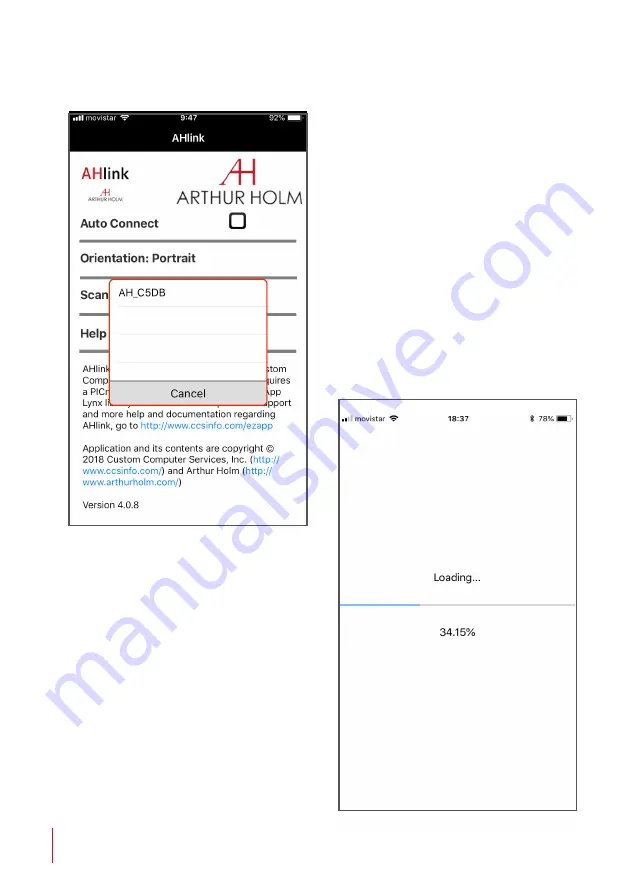
36
AHLINK
If the device does not appear
on the window, the AHlink signal
is not active.
The AHlink name always begins
with AH characters and the
fourth last MAC AHlink address.
Select the device to control and
set-up the unit.
When selecting the device, the
first page will upload on the
mobile phone. This page is used
to check the device and for
basic installation set up.