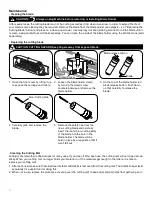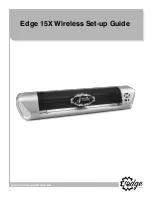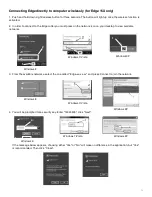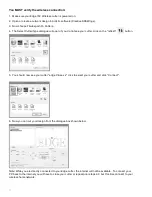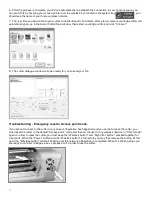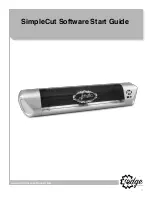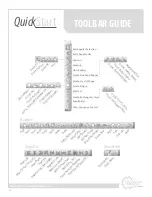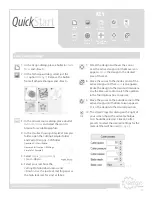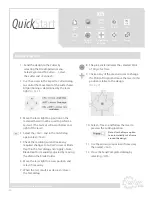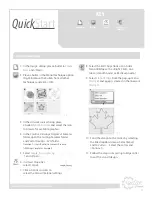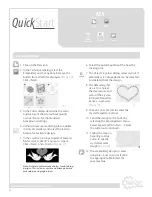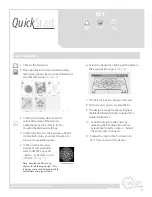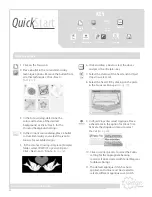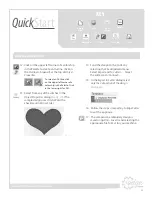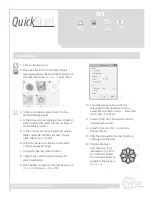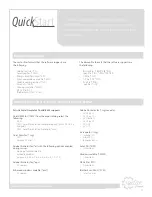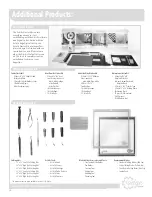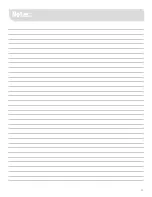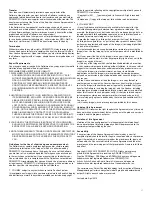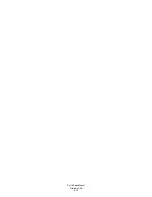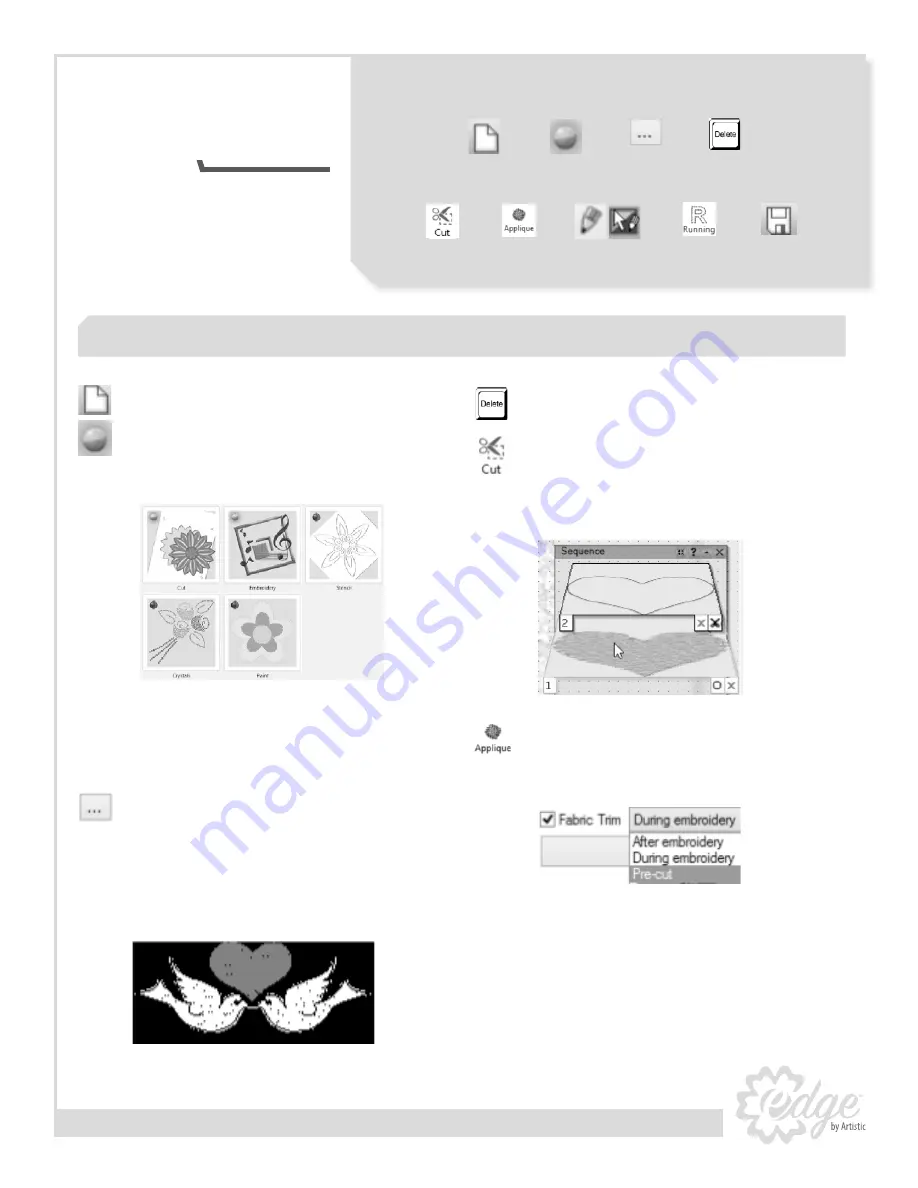
24
KEY
www.ArtisticCreativeProducts.com
1. Click on the
New
icon.
2. Place a bullet in the
Cut
and
Embroidery
technique options. Remove the bullets from
all other techniques. Click <Next>
(
See Fig. 17
).
3. In the
Fabric
dialog, determine the
color and texture of the desired
background, or click <Next> for the
Standard
background settings.
4. In the
Artwork
source dialog, place a bullet
in
From Embroidery
and select the icon to
browse for available designs.
5. In the
Creative Drawings SimpleCut Samples
folder, select
CDW0173.ngs
and <Open>
Click <Next> and <Finish> (
See Fig. 18
).
6. Click and drag a box to select the doves
and press the <Delete> key.
7. Select the
Outline
of the heart and in
Object
Properties
select
Cut
.
8. Select the heart Fill by clicking on the plate
in the
Sequence Manager
(
See Fig. 19
).
9. In
Object Properties
select
Applique
. Place
a checkmark in the option for
Fabric Trim
.
Activate the dropdown menu to select
Pre-Cut
(
See Fig. 20
).
10. Click on
Cutter
presets to select the Fabric
setting for the appropriate backing
material. (Fabric treated with Terial Magic or
fusible webbing.)
11. The default applique stitch has been
applied, an Outline must be created to
select a different applique cover stitch.
Create an applique
Fig. 17
Fig. 18
Fig. 19
Fig. 20
Create
New
Bullet
From
Artwork
Delete
Cut
Applique
Ouline
Running
Save
Quick
Start