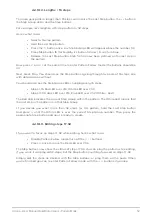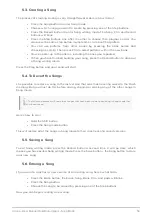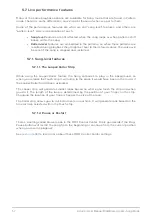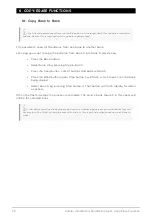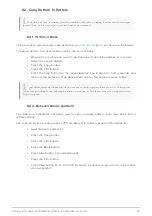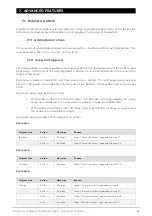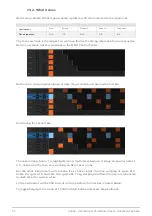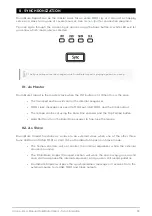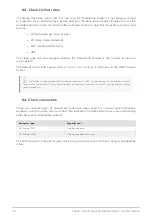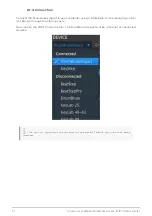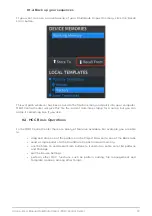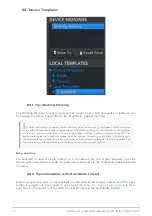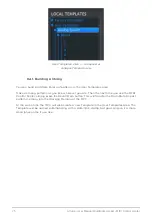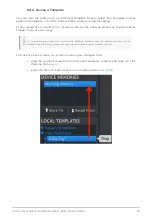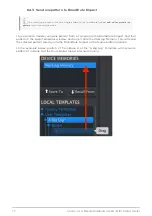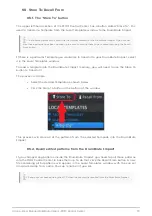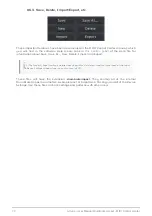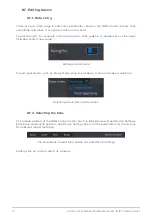7.3.3. Make a polyrhythm
Here’s how to start building the example from the previous section.
1. Select an empty pattern.
2. Hold Shift and press Step button 16. It will turn blue to show that the pattern is in
Polyrhythm mode.
3. Tap the Kick pad to select it.
4. Press Step to enter Step mode.
5. Hold the Last Step button and press Step button 3. The Kick now has a 3-step
loop.
6. Release the Last Step button.
7. Press Step button 1 to add an event to the first step of the Kick loop.
8. Press Play to confirm. If the pattern was blank before, it should now be only 3
steps long. If so, stop the pattern.
9. Tap the Snare 1 pad to select it.
10. Hold the Last Step button and press Step button 4. Snare 1 now has a 4-step loop.
11. Release the Last Step button.
12. Press Step button 1 to add an event to the first step of the Snare 1 loop.
13. Tap the Snare 2 pad to select it.
14. Hold the Last Step button and press Step button 5. Snare 2 now has a 5-step loop.
15. Release the Last Step button.
16. Press Step button 1 to add an event to the first step of the Snare 2 loop.
17. Press Play to confirm. The pattern is now 5 steps long, and you should hear the
intersecting rhythms of all three instruments.
Try your own experiments! Just be sure to save the pattern if you like what you’re hearing.
Arturia - User Manual DrumBrute Impact - Advanced Features
66
Summary of Contents for DRUMBRUTE IMPACT
Page 1: ...USER MANUAL...