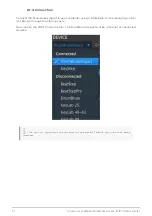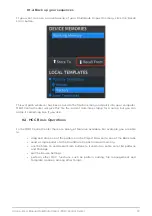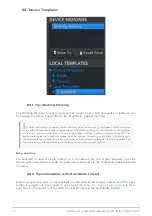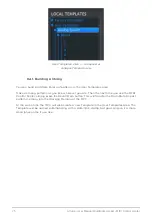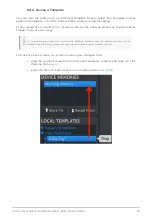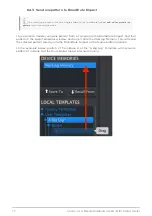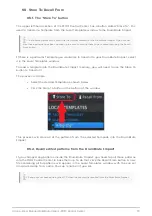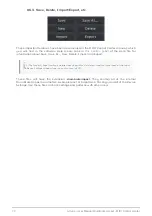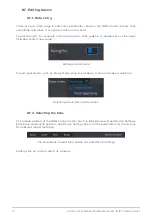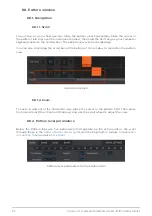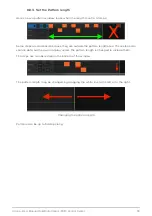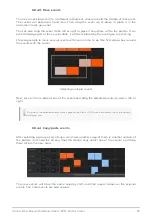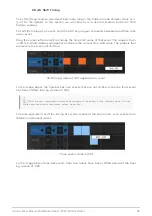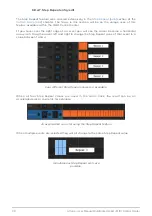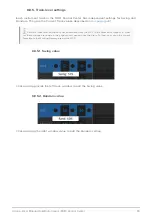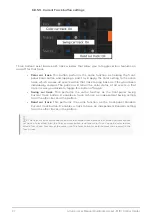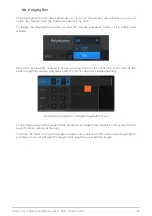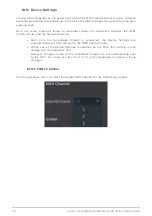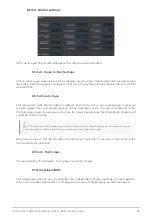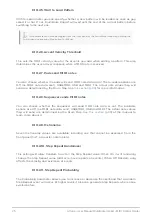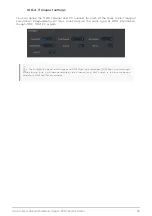9.8.4. Pattern events
9.8.4.1. Enter/delete events
Double-click on a square inside the pattern view to enter an event. To delete events, select
one event with a single click or drag a box around several events. Then press the Delete key
on your computer keyboard. A right-click can also be used to delete a single event.
9.8.4.2. Add/remove Color events
To add a Color event to a step, click the smaller rectangle under that step. A small "C" will
appear under that step to indicate that the event has been colored. Click the same rectangle
to remove the Color event.
There are three things to notice about the graphic above:
• The first Kick event is not colored, since it does not have the small orange
rectangle beneath it.
• A Color event has been placed under the second event, but since a Kick event
does not exist at that step location an event will not be played.
• The third Kick event is a colored event: both an event and a Color event are
present on that step.
Other important notes about Color events:
• A Color event sends and receives a different MIDI note number than the non-
colored instrument event
• The timing of Color events can be shifted forward/backward, just like non-
colored events
• Color events can be copied/pasted just like non-colored events, except to the
Cowbell track (it has no color effect)
• The Tom Hi and Tom Low instrument share the Color event, so to enable a Color
event to the Tom Low track, click the Color box in the Tom Hi track.
Color events can be added and removed with a single click.
85
Arturia - User Manual DrumBrute Impact - MIDI Control Center
Summary of Contents for DRUMBRUTE IMPACT
Page 1: ...USER MANUAL...