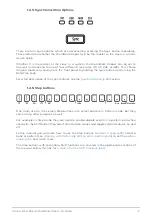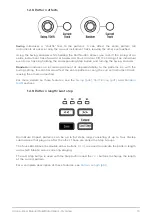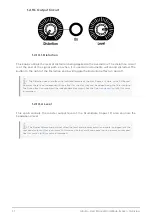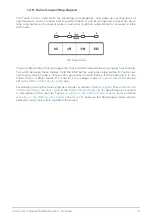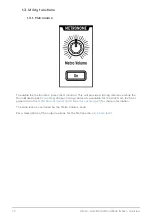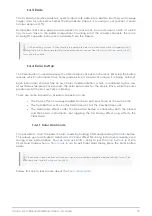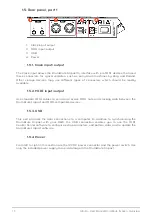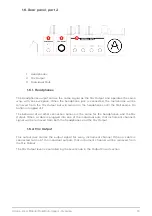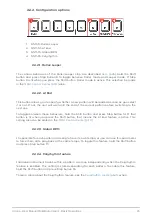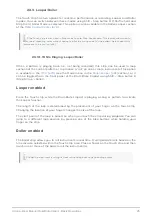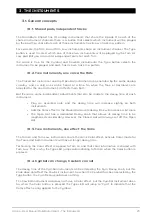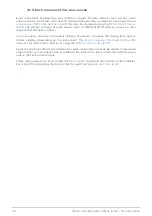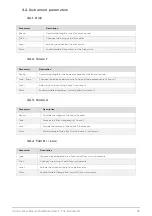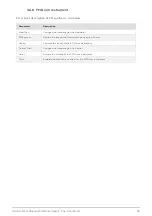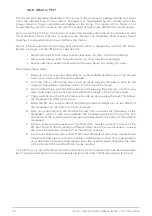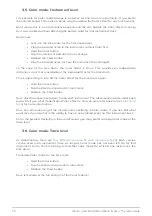2.1.5. Record a pattern
If you’ve gone through all the steps in this section then let’s make a quick drum pattern. For
a more detailed explanation of Record mode, see
in the
.
• Select an empty pattern, press the Record button and press the Play button. The
Tap Tempo button will begin flashing (according to the metronome timing value),
and the Step buttons will turn purple one at a time to indicate the current position
in the pattern.
• Play the pads. The next time DrumBrute Impact crosses that point in the pattern
you will hear what you added. Press Record to exit Record mode.
• If you want to figure out a beat before you begin recording, you can press Play
and practice on the pads while the other instruments play their parts.
• When you’re ready, you can enter Record mode ‘on the fly’ while the pattern is
looping by pressing the Record button. Or if you prefer, you can stop the pattern
and then press Play to start from the beginning.
!: If you want to keep what you’ve created, be sure to save the pattern right away or you could lose
your work. See the next section to learn how.
2.1.6. Save what you’ve done!
Your new patterns can be lost unless you save them to the flash memory before you change
to a different bank or turn off the DrumBrute Impact. It's also possible to lose them if you
switch to Song mode and play a song that calls up patterns from a different bank.
There are three different Save operations:
1. Save the current pattern: hold the Save button and press Ptrn.
2. Save an entire bank of patterns: hold the Save button and press Bank.
3. Save the current song : hold the Save button and press Song.
It’s a good idea to back up the DrumBrute Impact memory using the MIDI Control Center,
too. The
section will tell you what you need to know about that.
Arturia - User Manual DrumBrute Impact - Basic Operations
22
Summary of Contents for DRUMBRUTE IMPACT
Page 1: ...USER MANUAL...