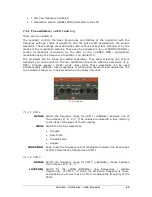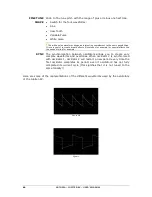ARTURIA – JUPITER-8V – USER’S MANUAL
51
When you work from a factory preset, it cannot be overwritten. Clicking on the “Save” button will not
replace the factory preset, but will automatically open the “Save As” dialog to save it as a user preset.
6.2.6
Delete a preset
To delete a selected PATCH or PROGRAM, click on the “Erase” button
. A dialog
window will appear. Click on “OK” to delete the preset.
6.2.7
Import / Export a preset bank
It is possible to import new banks of presets for the Jupiter-8V.
To import a new “project” bank, click on the import button situated on the right of the
interface of the Jupiter-8:
Preset “Import” button
When this button is selected, a window appears, allowing the choice of a preset bank for
the Jupiter-8V. Choose a file to import, (it will be shown as a “xxx.j8e” file) and click on
“Open”. The new bank of presets will appear automatically among the available “Project”
banks.
The Jupiter-8V offers the possibility to export user created sounds in order to use them
on other machines, or to share them with other users. It is possible to export a preset, a
sub-bank, or a complete bank. To export the “project”, click on the export button for the
preset-bank on the tool bar.
Then select the type of export that you want to carry out (bank, sub-bank or preset), in
the list. A window appears, allowing the choice of a destination folder and a file name for
the bank to export:
Summary of Contents for JUPITER-8V 2
Page 1: ...ARTURIA JUPITER 8V USER S MANUAL 1 USER S MANUAL 2 0 ...
Page 24: ...ARTURIA JUPITER 8V USER S MANUAL 24 It s now time to launch Jupiter 8V2 ...
Page 88: ...ARTURIA JUPITER 8V USER S MANUAL 88 Dual Phaser ...
Page 121: ...ARTURIA JUPITER 8V USER S MANUAL 121 Connection from a MIDI track to Jupiter 8V ...