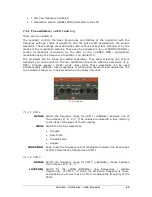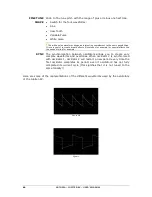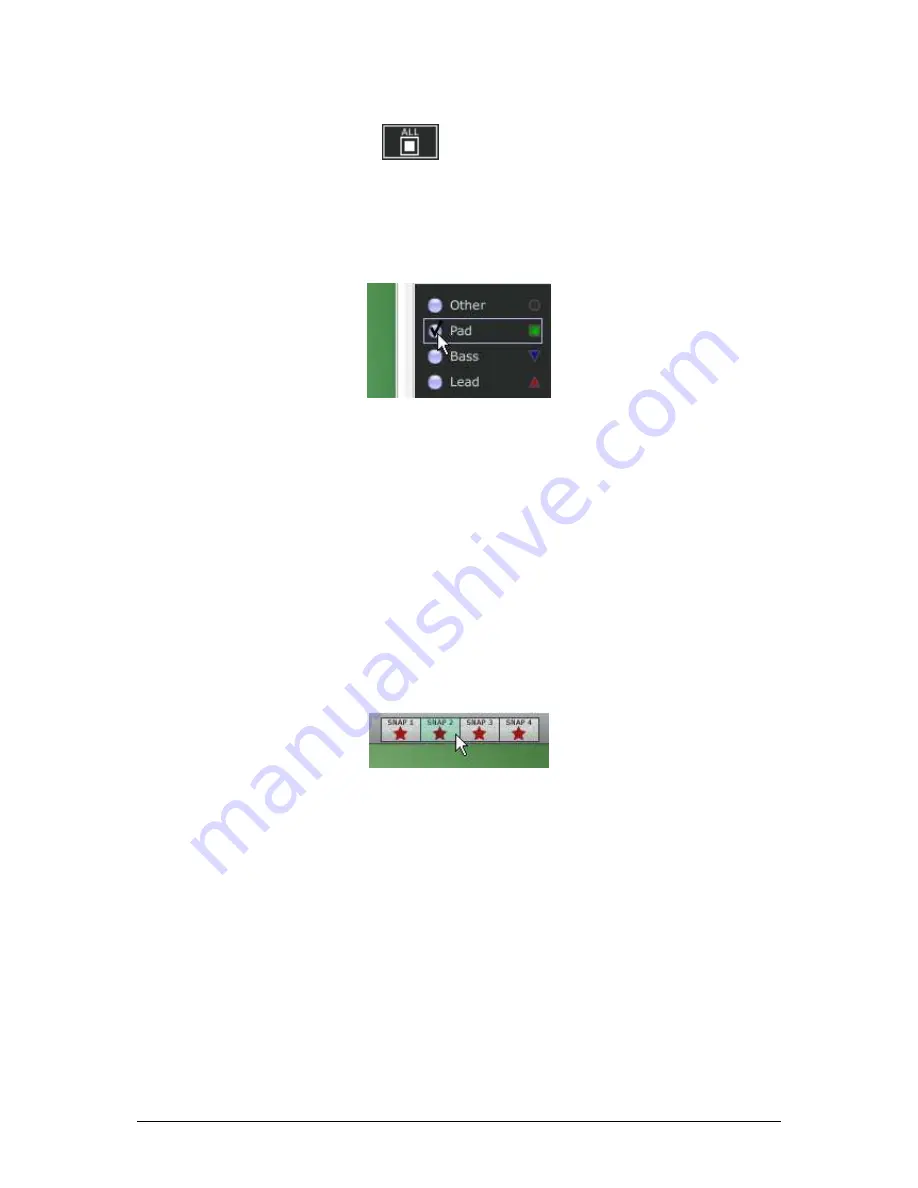
ARTURIA – JUPITER-8V – USER’S MANUAL
60
o
First click on the All button
, on the bottom of the type filter window: this
will hide all the instrument types from the sound map.
o
Then, select the type(s) you want to see by clicking on the corresponding square
box(es). A check appears on the selected box(es) and the type(s) of preset appears
on the map interface.
Show pad presets
This is a good way to simplify and refine the preset search.
•
If you click again on the All button, all types of presets will be displayed on the
map.
6.4.2.2
Preset snapshot memories
You can select up to four presets, anywhere on the map interface, and save them on up
to four snapshot memories. You will be able to use those four presets on the COMPASS
view to create new sounds by morphing feature (see below for more details on this
feature).
Of course, you can save any kind of preset on these four snapshot memories.
Select a snapshot memory
To save a preset on a snapshot memory:
o
Select a preset on the sound map main interface.
o
Hold the [Shift] key and select one of the four snapshot memory buttons. The
snapshot memory button is now highlighted in red.
o
Repeat the same actions if you wish to save presets on the three other snapshot
memories.
o
When all memories already contain a saved preset, you can replace them with other
presets.
o
Select another preset anywhere on the Sound Map interface, click on any of the 4
snapshot buttons while pressing the [Shift] key.
Summary of Contents for JUPITER-8V 2
Page 1: ...ARTURIA JUPITER 8V USER S MANUAL 1 USER S MANUAL 2 0 ...
Page 24: ...ARTURIA JUPITER 8V USER S MANUAL 24 It s now time to launch Jupiter 8V2 ...
Page 88: ...ARTURIA JUPITER 8V USER S MANUAL 88 Dual Phaser ...
Page 121: ...ARTURIA JUPITER 8V USER S MANUAL 121 Connection from a MIDI track to Jupiter 8V ...