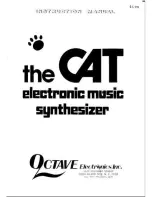Action
Stop (Rec. ON)
Stop (Rec. OFF)
Play (Rec. ON)
Play (Rec. OFF)
Hold two Step
slots (L>R) +
turn Mod
Add a single step
on last step
pressed
Tie note from A to
B + set pitch for all
steps
Same as Stop
Same as Stop
Turn MOD
knob
Set Seq Mod value
of selected step
Show value of
selected step (no
edit)
Begin Motion record
for one loop, then
exit Record
-NA-
Hold one MOD
slot + turn Mod
Set value
Set value
-NA-
Set value
Hold two MOD
slots (L>R) +
turn Mod
Enable steps + set
identical values
from A to B
Enable steps + set
identical values
from A to B
Enable steps + set
identical values from
A to B
Enable steps + set
identical values
from A to B
2.4. Custom LFO waveforms
This section refers to section 4.11.2 "Draw an LFO waveform" (p.28) in the MatrixBrute 2.0 manual
Press both Wave Selection arrows at the same time to enter LFO Draw mode. All of the LFO
waveform LEDs blink three times, and the Preset screen shows "LF1" or "LF2" depending on
which LFO is being edited. The Sequencer display says "EDIT".
The matrix buttons reveal the custom LFO waveform. They are also used to define the
waveform. Here's how it works.
• Columns 1-16 are the steps in the waveform
• Row H is the zero-crossing point
• Rows A-G are positive values
• Rows I-O are negative values
• Row P decides if the change between the previous and current steps is instant or
smoothed
• If a step in Row P is blue the transition is instant. If it is red the transition is
smoothed.
For a simple example:
1. Start with an initialized patch (Hold Panel, press Preset)
2. Set up a mod route of LFO1 > Pitch (press MOD, then E1, and set an amount with
the knob above the matrix)
3. Enter Draw mode for LFO 1 and make a diagonal line from button A1 to button
O16. Use two zero values in the middle for now (H8 and I9).
Now look at the matrix: that's a sawtooth wave, right? Not exactly: slow down the LFO 1
Rate, play a key, and listen. Since the row P buttons are all blue, it's actually a stair-stepped
sawtooth. Press all of the row P buttons, or every other one, or every third, to smooth out
different portions of the waveform. After this, try different values in each column to build
different waveforms. There are over 2 quadrillion combinations!
You can also create a complementary LFO waveform for LFO2 by holding its Wave Selection
arrows and using the matrix buttons as before. Use the Seq-Sync buttons to lock them both
to tempo, use the LFO division feature to alter their rhythmic relationship, route them to other
destinations in varying amounts, and don't do the math. Your calculator will melt.
To exit LFO Draw mode, use the Wave Selection arrows or the Preset, SEQ, or MOD buttons.
11
Arturia - Changes in version 2.0 - New Features: The Details
Summary of Contents for MatrixBrute
Page 1: ...CHANGES IN VERSION 2 0 ...