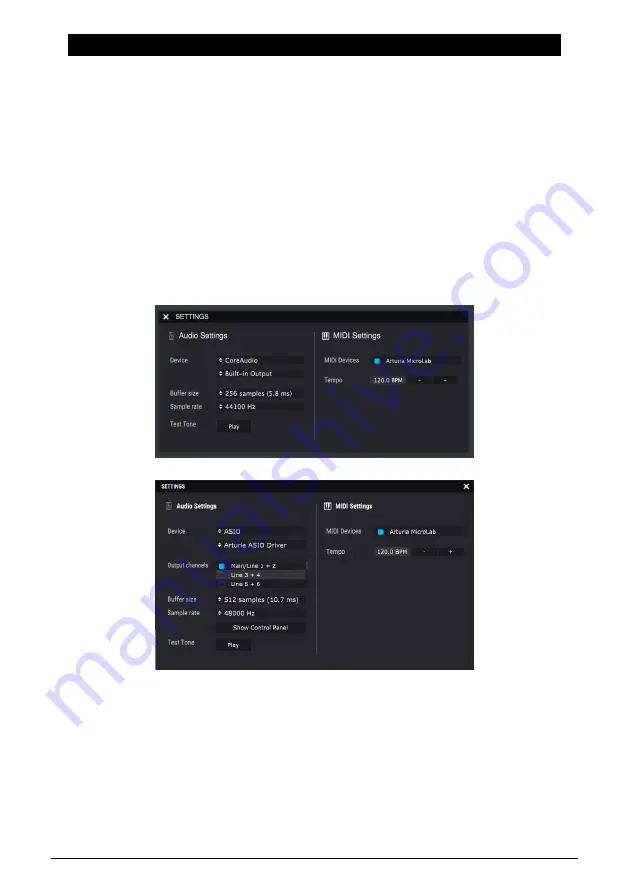
3. USING MICROLAB WITH ANALOG LAB LITE
This chapter will focus on to use MicroLab to Analog Lab Lite software. Note that you will
find only basic coverage of Analog Lab Lite features here. For more details about Analog
Lab Lite, please refer to the Analog Lab user manual.
3.1. Audio and MIDI setup
The first thing to do after launching Analog Lab Lite is to make sure the software is set to
output audio correctly and that it will receive MIDI from the MicroLab keyboard.
Open the Preferences window by pressing [Command] + [,] or by selecting it from the Analog
Lab Lite drop-down menu.
This will open the Audio & MIDI Settings window, which is where the preferred audio output
device will be selected. Now click the Play button: If you hear a short sine wave, then your
audio is set up correctly. If not, make sure the correct audio driver is selected and that your
headphones or speakers are properly connected and turned on.
If MicroLab (or any MIDI controller) is connected to your computer, the Audio MIDI Settings
window will reveal a section labeled “MIDI Devices”. In this section, check the box labeled
“Arturia MicroLab” so that you can use it to play Analog Lab Lite.
That's it! You should now be able to use MicroLab to play Analog Lab Lite.
Arturia - User Manual MicroLab - Using MicroLab with Analog Lab Lite
9
Summary of Contents for Microlab
Page 1: ...USER MANUAL ...










































