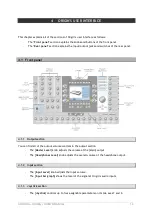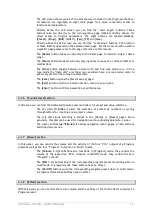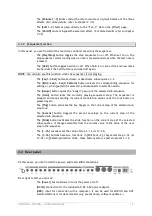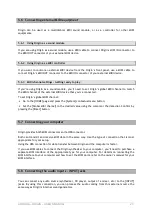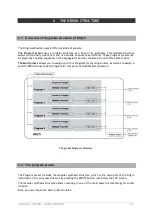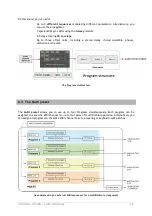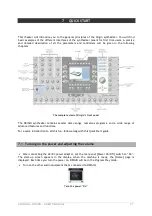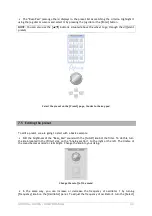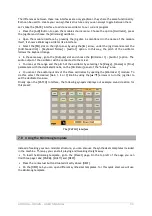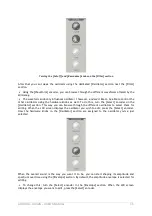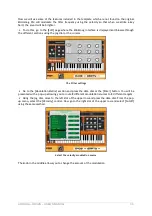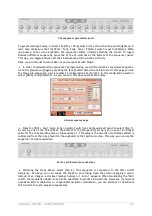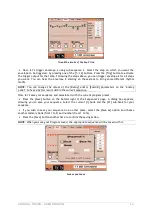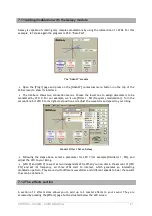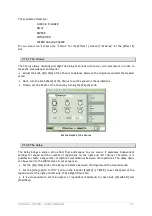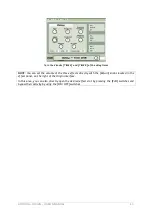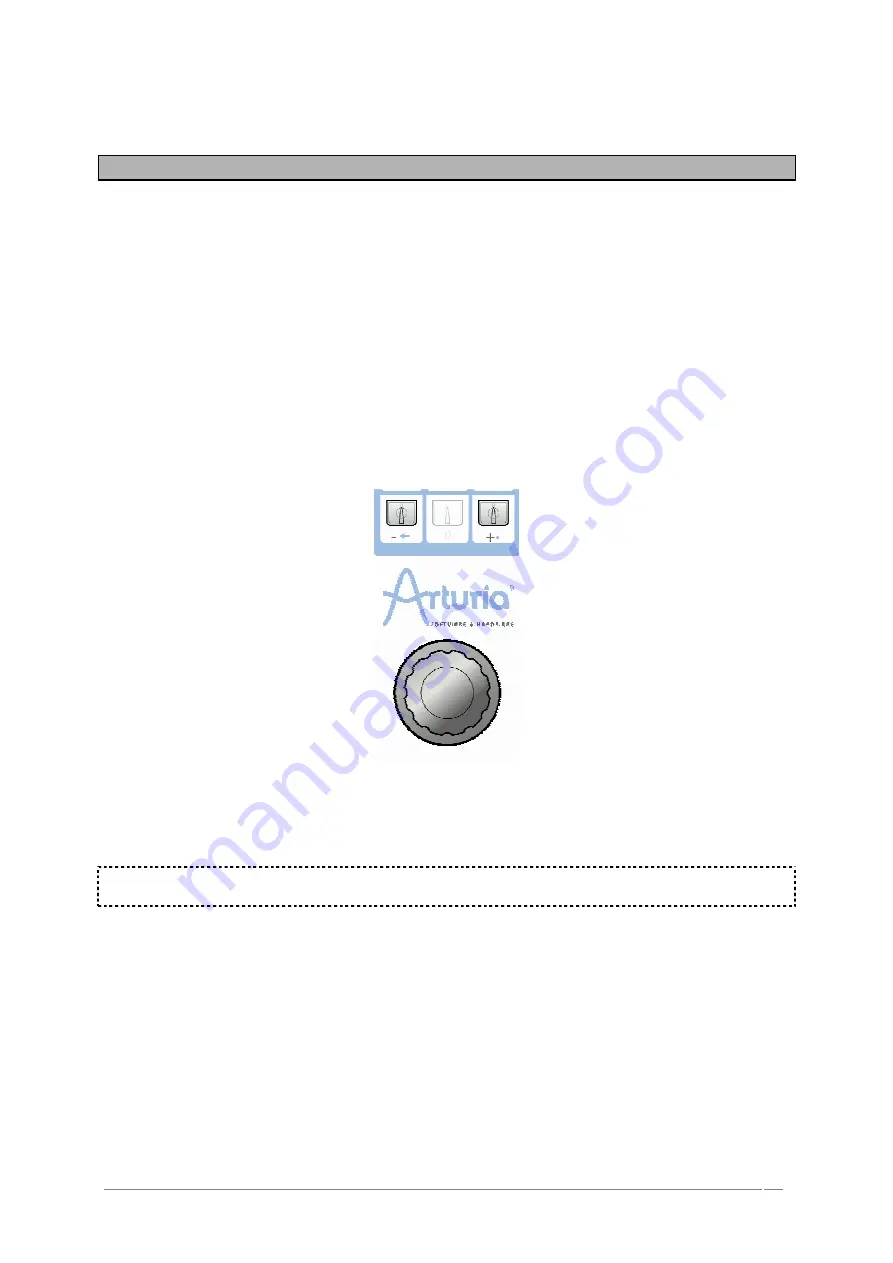
ARTURIA – ORIGIN – USER’S MANUAL
29
7.4
Playing Program presets
The presets allow you to choose synthesis parameters as well as the player settings (“Unison” mode,
monophonic, polyphonic…), sequencer, effects parameters and more with a single selection.
In Origin, a Program contains all the parameter settings of the synthesizer, the various real-time
controllers configuration (ex: velocity, aftertouch, pitch-bend, controller assignments…) as well as
the effects and the sequencer settings necessary to reproduce the sound.
Origin is delivered with 400 factory Program presets that allow you to become acquainted with the
sounds of the synthesizer. A bank named “User/ Temp” offers a selection of presets giving the
possibility to use a template to begin programming a sound. The sound “1_Osc”, for example, is
presented with: an oscillator connected to a low pass filter, which is routed to the VCA.
To become more familiar with the various sounds offered in Origin, we are going to select the
preset n°050, named “Reso_Pad”.
Remaining on the [Home] page, select the number “0001” by turning the jog dial or using the
“+” or “-“buttons, located in the [Sound Select] section.
Select the preset on the [Home] page, thanks to the jog dial.
Alternatively, you can type the numbers manually using the numeric key pad in the [Sound
Select] section.
NOTE:
For listening to the current preset before loading, you can use the [Preview] option. To do
this, press the jog dial to start the preview.
When you press the [Preset] button, the [Preset] page displays. It displays a list of all the presets
and details of the currently selected preset. Above the preset list there are two drop down menu’s
labeled [Key 1] and [Key 2]. Here you can select search criteria to filter out sounds that do not
match your criteria. This way you can quickly find the sounds you need. We’ll select the “Reso Pad”
using the search criteria.
Press exit to navigate through the preset page and use the jog dial or “cursors” to scroll to [Key
1]. Press the jog dial or the [Enter] button to select it.
On [Key 1], choose the criteria [Sound Designer]. Upon selecting a sound designer, only his (her)
sounds is displayed. We’ll choose [JMB].
Following the above steps, select [Key 2] and choose [Type]. Here you can select which types of
sounds are displayed. We’re looking for a pad, so we’ll scroll down to choose [Pad].