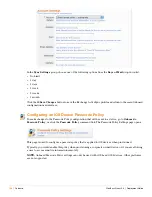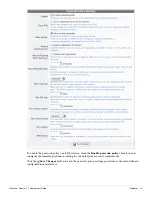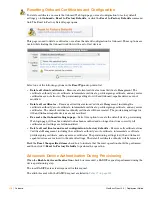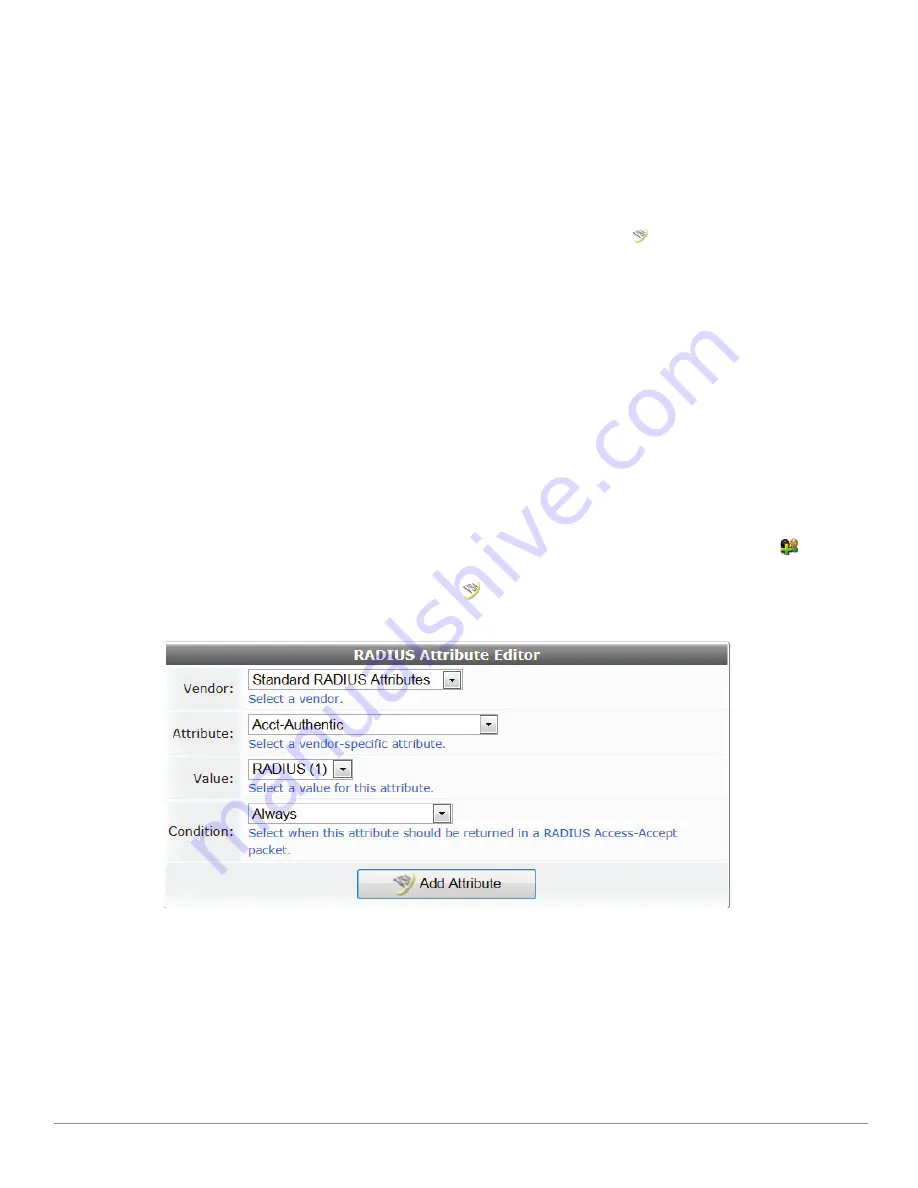
ClearPass Guest 3.9 | Deployment Guide
RADIUS Services |
119
2. In the
Role Name
field, enter a brief descriptive name for the role—for example, if you are creating a
role for the guest users in your network, you might choose ‘Guest’ or “Visitor” as the role name.
3. (Optional) You may enter a description of the role in the
Description
field. This can be useful, as it
appears in the list of user roles.
4. If you wish to prevent users within this role from receiving any session warnings, mark the check box in
the
Session Warnings
row. This option only applies if session warnings have been enabled at
Customization > Guest Manager
.
Attributes
are used to define the security policies to be applied to guest sessions. The Add Attributes tab
lets you configure attributes for the user role you’re creating. , click the
Add Attribute
tab. The row
expands to include the RADIUS Attribute Editor form. To configure attributes for a role, see
“Adding Role
Attributes”
.
Adding Role Attributes
RADIUS attributes form the heart of the role-based access control system. Different user roles may have
different attributes associated with them, which allows you to control the behavior of network access
devices that authenticate users with the RADIUS server. Furthermore, you can associate a set of rules
called a
condition
with each RADIUS attribute. This allows you to make adjustments to the precise
definition of a role depending on what kind of access is being requested.
To open the RADIUS Attribute Editor:
1. Do one of the following:
To add or edit attributes for an existing role, go to
RADIUS > User Roles
. Click the role’s name in
the list, then click its
Edit
link. The RADIUS Role Editor opens.
To add attributes when you create the role, go to
RADIUS > User Roles
, then click the
Create a
new role
link. The RADIUS Role Editor form opens.
2. In the
RADIUS Attributes
row, click the
Add Attribute
tab. The row expands to include the
RADIUS Attribute Editor.
You can choose to use either the Standard RADIUS attributes that are applicable to all vendors or to use the
attributes particular to your vendor.
If you want to use the vendor specific attributes, select the vendor from the drop down list. The available
attributes for the selected vendor will be displayed in the drop-down list for the
Attribute
field.
Additional vendors and attributes may be defined in the RADIUS Dictionary. See
“Dictionary”
for more
information in this chapter.
Summary of Contents for ClearPass Guest 3.9
Page 1: ...ClearPass Guest 3 9 Deployment Guide ...
Page 32: ...32 Management Overview ClearPass Guest 3 9 Deployment Guide ...
Page 178: ...178 RADIUS Services ClearPass Guest 3 9 Deployment Guide ...
Page 316: ...316 Guest Management ClearPass Guest 3 9 Deployment Guide ...
Page 410: ...410 Administrator Tasks ClearPass Guest 3 9 Deployment Guide ...
Page 414: ...414 Administrator Tasks ClearPass Guest 3 9 Deployment Guide ...
Page 423: ...ClearPass Guest 3 9 Deployment Guide Hotspot Manager 423 ...
Page 440: ...440 High Availability Services ClearPass Guest 3 9 Deployment Guide ...
Page 518: ...518 Index ClearPass Guest 3 9 Deployment Guide ...