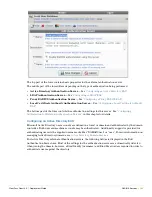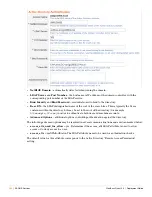152
| RADIUS Services
ClearPass Guest 3.9 | Deployment Guide
A digital certificate may be imported from either the PKCS#12 format, which is a single file containing one
or more certificates and an encrypted private key, or from three individual files for the certificate, private
key (optionally encrypted with a passphrase), and the root certificate authority.
Complete the form with the details for your certificate, and click
Continue
to proceed to Step 2.
Installing a Server Certificate from a Certificate Authority
The
Install Server Certificate
form is used to install a digital certificate you have obtained from a third-
party certificate authority. This certificate should correspond to a certificate signing request that you
previously created using the
New Certificate Request
form.
Select the certificate file and the certificate authority’s root certificate, and click the
Upload
Certificate
button.
Installing an Imported Server Certificate
In step 2, the details of the imported RADIUS server certificate and its issuer are shown, including the
certificate’s validity period.
Select the
Use this certificate to identify this RADIUS server
check box and click the
Apply
Settings
button to complete the import process and configure the EAP server certificate
.
After importing the certificate, the RADIUS server will need to be restarted to complete the changes.
Exporting Server Certificates
The
Export Server Certificate
form is used to export the RADIUS server’s digital certificate, or the
certificate authority’s root certificate, in several different formats.
Select one of these options to export a certificate file:
Server certificate and CA issuer certificate (PKCS#7)
– use this option to download a file
containing the certificates for the CA and the server.
Server certificate chain including private key (PKCS#12)
– use this option if you are backing up
the server’s certificate, or moving it to another server. A passphrase is strongly recommended to protect
the private key.
Server certificate only
– use this option to download just the RADIUS server’s certificate, in either
PKCS#7, Base-64 encoded (PEM), or binary (DER) formats.
CA issuer certificate only
– use this option to download the root certificate for the certificate
authority.
PEAP Sample Configuration
To enable the common case of PEAPv0/MS-CHAPv2 (broadly supported by all wireless clients that
implement 802.1X), follow the process described below:
1. Create or import a RADIUS server certificate. See
“Creating a Server Certificate and Self-Signed
Certificate Authority”
and
“Importing a Server Certificate”
in this chapter for details.
Summary of Contents for ClearPass Guest 3.9
Page 1: ...ClearPass Guest 3 9 Deployment Guide ...
Page 32: ...32 Management Overview ClearPass Guest 3 9 Deployment Guide ...
Page 178: ...178 RADIUS Services ClearPass Guest 3 9 Deployment Guide ...
Page 316: ...316 Guest Management ClearPass Guest 3 9 Deployment Guide ...
Page 410: ...410 Administrator Tasks ClearPass Guest 3 9 Deployment Guide ...
Page 414: ...414 Administrator Tasks ClearPass Guest 3 9 Deployment Guide ...
Page 423: ...ClearPass Guest 3 9 Deployment Guide Hotspot Manager 423 ...
Page 440: ...440 High Availability Services ClearPass Guest 3 9 Deployment Guide ...
Page 518: ...518 Index ClearPass Guest 3 9 Deployment Guide ...