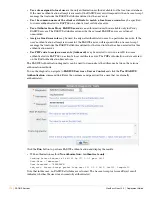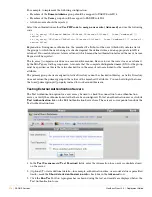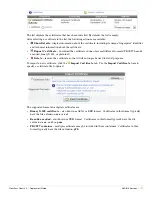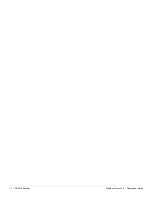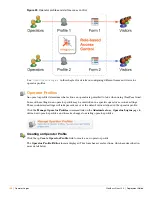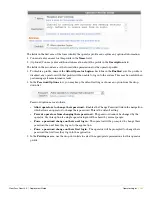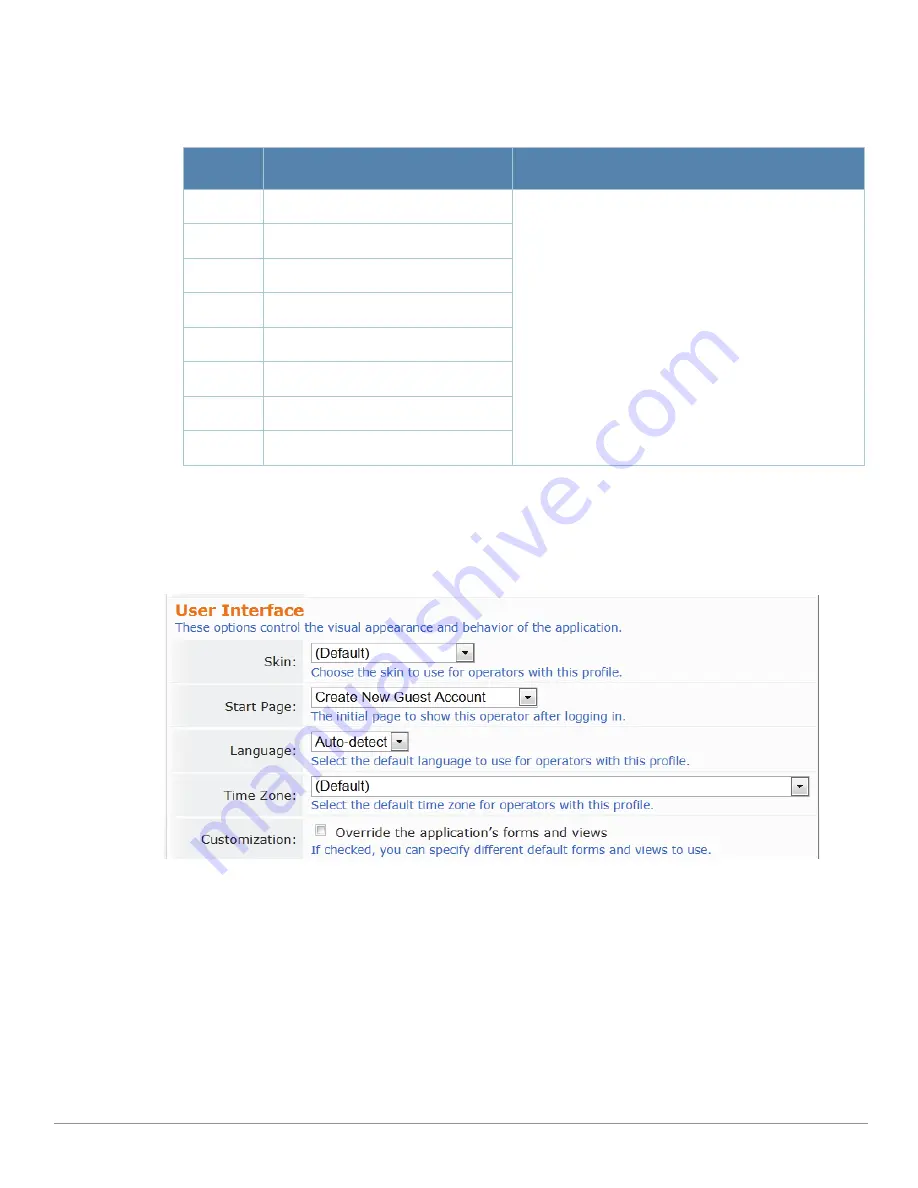
184
| Operator Logins
ClearPass Guest 3.9 | Deployment Guide
The user can enter a simple substring to match a portion of the username or any other fields that are
configured for search, and may include the following operators:
7. In the
Account Limit
row, you can enter a number to specify the maximum number of accounts an
operator can create. Note that disabled accounts are included in the account limit. To set no limit, leave
the Account Limit field blank.
Configuring the User Interface
The fields in the third area of the form determine elements of the application’s visual appearance and
behavior that operators with this profile will see. The Skin, Start Page, Language, and Time Zone options
specify the defaults to use for operators with this profile. Individual operator logins may have different
settings, which will be used instead of the values specified in the operator profile. For information on
specifying options at the individual operator level, see
“Local Operator Authentication”
in this chapter.
1. (Optional) In the
Skin
row, the
Default
setting indicates that the skin plugin currently marked as
enabled in the Plugin Manager will be used. To have a different skin displayed for users with this
operator profile, choose one of the available skins from the drop-down list. For more information on
skins, see
“Configuring the Aruba ClearPass Skin Plugin”
in the Administrator Tasks chapter.
2. (Optional) In the
Start Page
row, the
Default
setting indicates that the application’s standard Home
page will be the first page displayed after login. To have a different start page displayed to users with this
Table 19
Operators supported in filters
Operator Meaning
Additional Information
=
is equal to
You may search for multiple values when using the
equality (=) or inequality !=) operators. To specify multiple
values, list them separated by the pipe character ( | ).
For example, specifying the filter "role_id=2|3,
custom_field=Value" restricts the user accounts
displayed to those with role IDs 2 and 3 (Guest and
Employee), and with the field named "custom_field" set
to "Value".
!=
is not equal to
> is
greater
than
>=
is greater than or equal to
< is
less
than
<=
is less than or equal to
~
matches the regular expression
!~
does not match the regular expression
Summary of Contents for ClearPass Guest 3.9
Page 1: ...ClearPass Guest 3 9 Deployment Guide ...
Page 32: ...32 Management Overview ClearPass Guest 3 9 Deployment Guide ...
Page 178: ...178 RADIUS Services ClearPass Guest 3 9 Deployment Guide ...
Page 316: ...316 Guest Management ClearPass Guest 3 9 Deployment Guide ...
Page 410: ...410 Administrator Tasks ClearPass Guest 3 9 Deployment Guide ...
Page 414: ...414 Administrator Tasks ClearPass Guest 3 9 Deployment Guide ...
Page 423: ...ClearPass Guest 3 9 Deployment Guide Hotspot Manager 423 ...
Page 440: ...440 High Availability Services ClearPass Guest 3 9 Deployment Guide ...
Page 518: ...518 Index ClearPass Guest 3 9 Deployment Guide ...