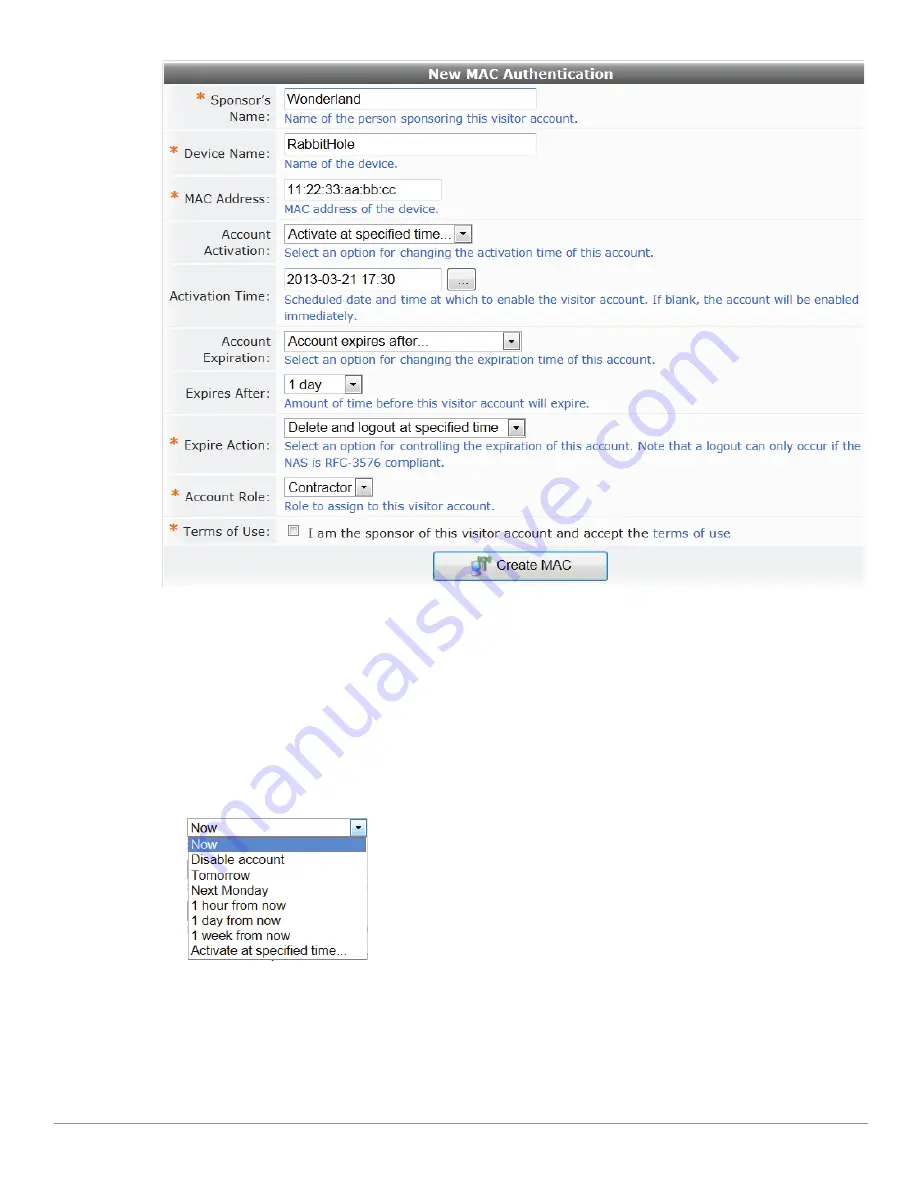
286
| Guest Management
ClearPass Guest 3.9 | Deployment Guide
1. In the
Sponsor’s Name
row, enter the name of the person sponsoring the visitor account.
2. Enter the name for the device in the
Device Name
row.
3. Enter the address in the
MAC Address
row.
If you need to modify the configuration for expected separator format or case, go to
Administrator >
Plugin Manager > Manage Plugins
and click the
Configuration
link for the
MAC Authentication
Plugin
.
4. Choose one of the options in the
Account Activation
drop-down list. You may choose to activate the
account immediately, at a preset interval of hours or days, at a specified time, or leave the account
disabled.
If you choose
Activate at a specified time
, the
Activation
Time
row is added to the form. Click
the button to open the calendar picker. In the calendar, use the arrows to select the year and month,
click the numbers in the
Time
fields to increment the hours and minutes, then click a day to select
the date.
Summary of Contents for ClearPass Guest 3.9
Page 1: ...ClearPass Guest 3 9 Deployment Guide ...
Page 32: ...32 Management Overview ClearPass Guest 3 9 Deployment Guide ...
Page 178: ...178 RADIUS Services ClearPass Guest 3 9 Deployment Guide ...
Page 316: ...316 Guest Management ClearPass Guest 3 9 Deployment Guide ...
Page 410: ...410 Administrator Tasks ClearPass Guest 3 9 Deployment Guide ...
Page 414: ...414 Administrator Tasks ClearPass Guest 3 9 Deployment Guide ...
Page 423: ...ClearPass Guest 3 9 Deployment Guide Hotspot Manager 423 ...
Page 440: ...440 High Availability Services ClearPass Guest 3 9 Deployment Guide ...
Page 518: ...518 Index ClearPass Guest 3 9 Deployment Guide ...
















































