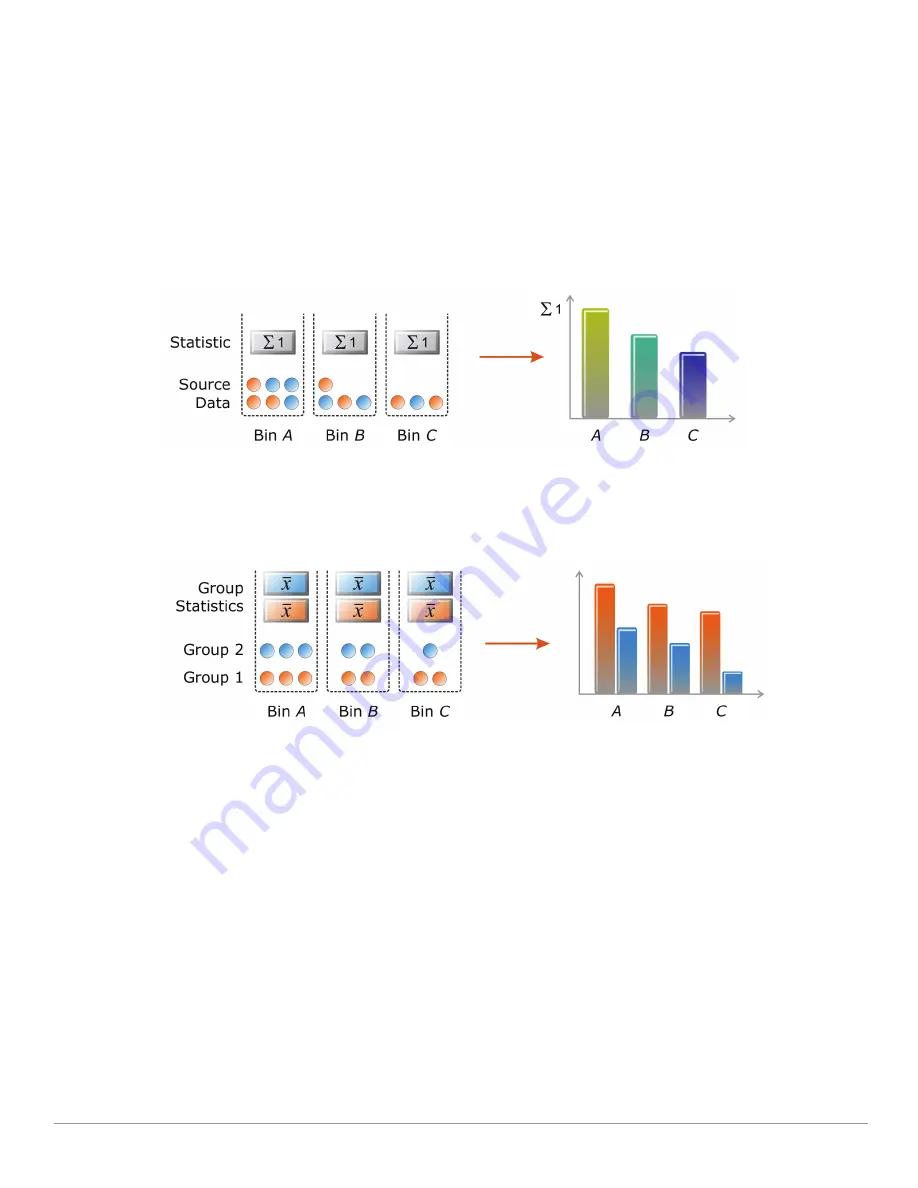
ClearPass Guest 3.9 | Deployment Guide
Report Management |
327
Group classifications may be created using the report editor.
See
“Groups”
in this chapter for a list of the
available group classification methods.
Statistics from Classification Groups
The classification groups that you define in a report will determine what type of statistics that can be
derived for that report. This is shown in the following diagrams.
The following figure shows how statistics are calculated per bin when bins are present but groups are not
present. For example, if each bin represents a different date, and the source data is a traffic measurement,
then the statistic here could be the total amount of traffic per day.
See
Figure 44
.
Figure 44
Reporting – Bin statistics without groups
The next figure shows statistics calculated per group when both bins and groups are present. For example,
if each bin represents a different date, the source data is a traffic measurement, and the grouping is done by
username, then the group statistic here is “traffic per user”, and the end result is “traffic per user per day”.
Figure 45
Reporting – Bin statistics with groups
Components of the Report Editor
To create a new report using the Report Editor (shown above), start at the top left and go clockwise,
following the arrows, until you have a final report.
Summary of Contents for ClearPass Guest 3.9
Page 1: ...ClearPass Guest 3 9 Deployment Guide ...
Page 32: ...32 Management Overview ClearPass Guest 3 9 Deployment Guide ...
Page 178: ...178 RADIUS Services ClearPass Guest 3 9 Deployment Guide ...
Page 316: ...316 Guest Management ClearPass Guest 3 9 Deployment Guide ...
Page 410: ...410 Administrator Tasks ClearPass Guest 3 9 Deployment Guide ...
Page 414: ...414 Administrator Tasks ClearPass Guest 3 9 Deployment Guide ...
Page 423: ...ClearPass Guest 3 9 Deployment Guide Hotspot Manager 423 ...
Page 440: ...440 High Availability Services ClearPass Guest 3 9 Deployment Guide ...
Page 518: ...518 Index ClearPass Guest 3 9 Deployment Guide ...
















































